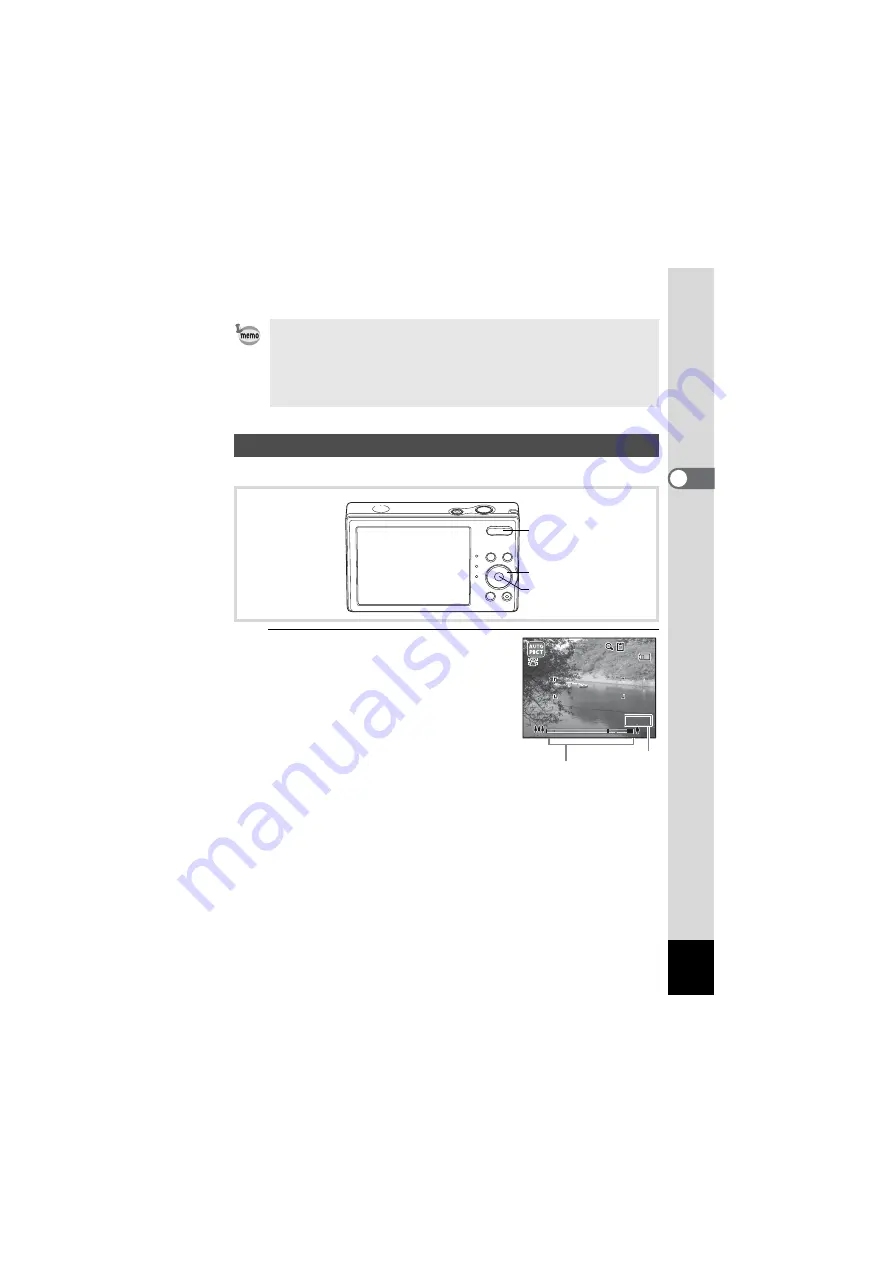
73
3
Ta
king
Pi
ct
ures
You can use the zoom to change the captured area.
1
Press the Zoom button in
A
mode.
x
(Right)
enlarges the subject.
w
(Left)
widens the area that is
captured by the camera.
When you press and hold the
x
button, the
camera automatically switches from optical
zoom to Intelligent Zoom.
Once the button is released and pressed
again, the camera switches to Digital Zoom.
• In
9
mode, you cannot change the information on the display by
pressing the
4
/
W
button.
• Press the
3
button in
9
mode to display the [
W
Setting] menu.
The [
A
Rec.Mode] menu cannot be displayed.
• When the camera is turned off in
9
mode, it turns on in
9
mode next
time the power switch is pressed.
Using the Zoom
Four-way controller
4
button
Zoom button
26.8 x
26.8 x
26.8 x
38
38
38
Zoom bar
Zoom ratio
Summary of Contents for OPTIO NB1000
Page 9: ...Memo 7...
Page 28: ...Memo 26...
Page 51: ...2 Common Operations Understanding the Button Functions 50 Setting the Camera Functions 55...
Page 114: ...Memo 112...
Page 136: ...Memo 134...
Page 160: ...Memo 158...
Page 161: ...6 Settings Camera Settings 160...
Page 178: ...Memo 176...
Page 179: ...7 Viewing Images on a Computer Setting Up Your Computer 178 Connecting to Your Computer 185...
Page 222: ...Memo 220...
Page 223: ...Memo...






























