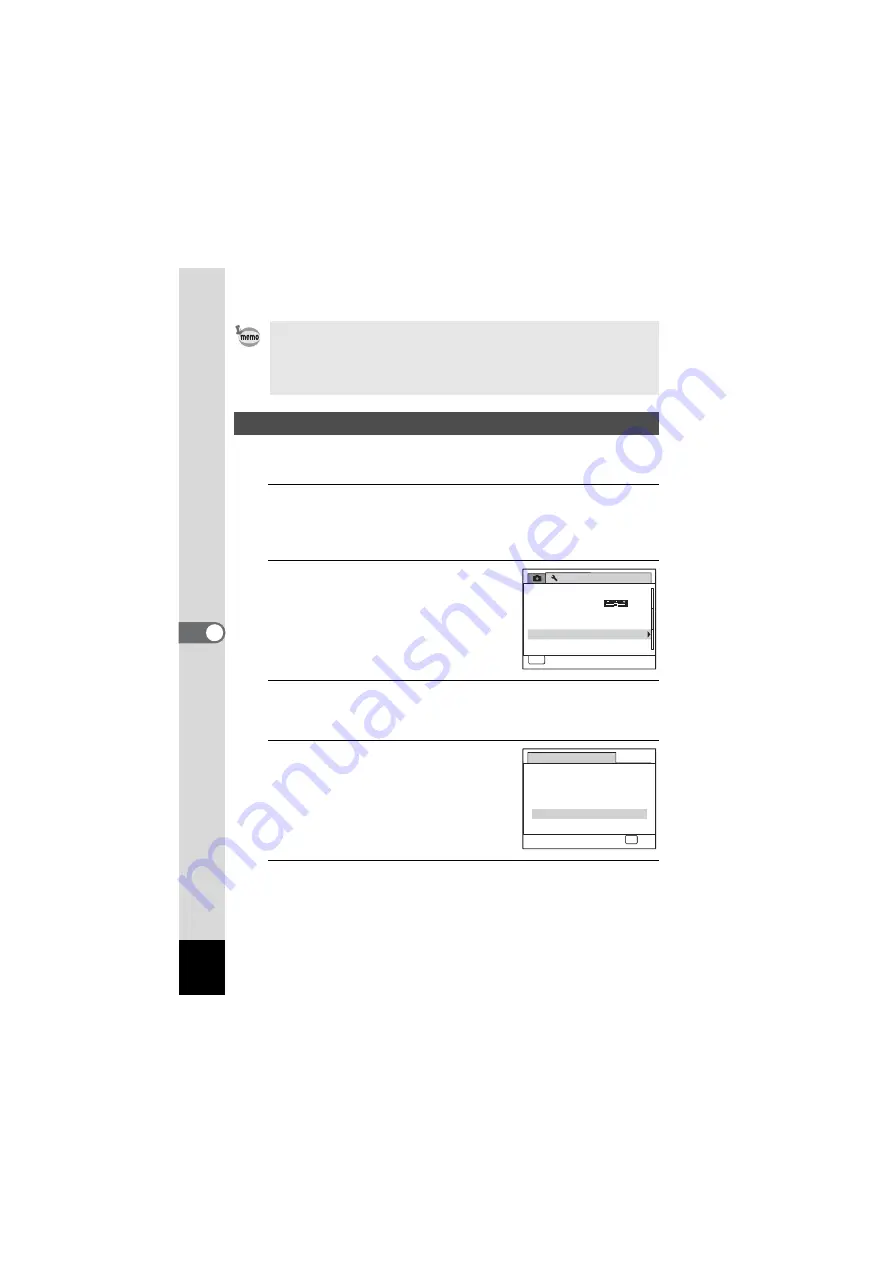
174
6
Settings
You can reset the camera settings to their defaults. Refer to “Default
Settings” (p.200) for the reset settings.
1
Press the
3
button in
Q
mode.
[
W
Setting] menu appears.
When you press the
3
button in
A
mode, press the four-way
controller (
5
) once.
2
Use the four-way controller (
23
)
to select [Reset].
3
Press the four-way controller (
5
).
The [Reset] screen appears.
4
Use the four-way controller (
23
)
to select [Reset].
5
Press the
4
button.
The settings return to the defaults.
• Once the start-up screen has been set, it will not be deleted even if the
original image is deleted or the SD Memory Card is formatted.
• Select [Off] to hide the start-up screen.
• The start-up screen is not displayed when the camera starts up in the
playback mode.
Resetting to Default Settings (Reset)
S e t t i n g
P o w e r S a v i n g
A u t o P o w e r O f f
3 m i n .
5 s e c .
Vi d e o O u t
B r i g h t n e s s L e v e l
2 / 3
MENU
C a n c e l
C a n c e l
E x i t
N T S C
D e l e t e a l l
R e s e t
R e s e t
R e t u r n s t o d e f a u l t
s e t t i n g s
R e s e t
C a n c e l
OK
O K
Summary of Contents for OPTIO NB1000
Page 9: ...Memo 7...
Page 28: ...Memo 26...
Page 51: ...2 Common Operations Understanding the Button Functions 50 Setting the Camera Functions 55...
Page 114: ...Memo 112...
Page 136: ...Memo 134...
Page 160: ...Memo 158...
Page 161: ...6 Settings Camera Settings 160...
Page 178: ...Memo 176...
Page 179: ...7 Viewing Images on a Computer Setting Up Your Computer 178 Connecting to Your Computer 185...
Page 222: ...Memo 220...
Page 223: ...Memo...






























