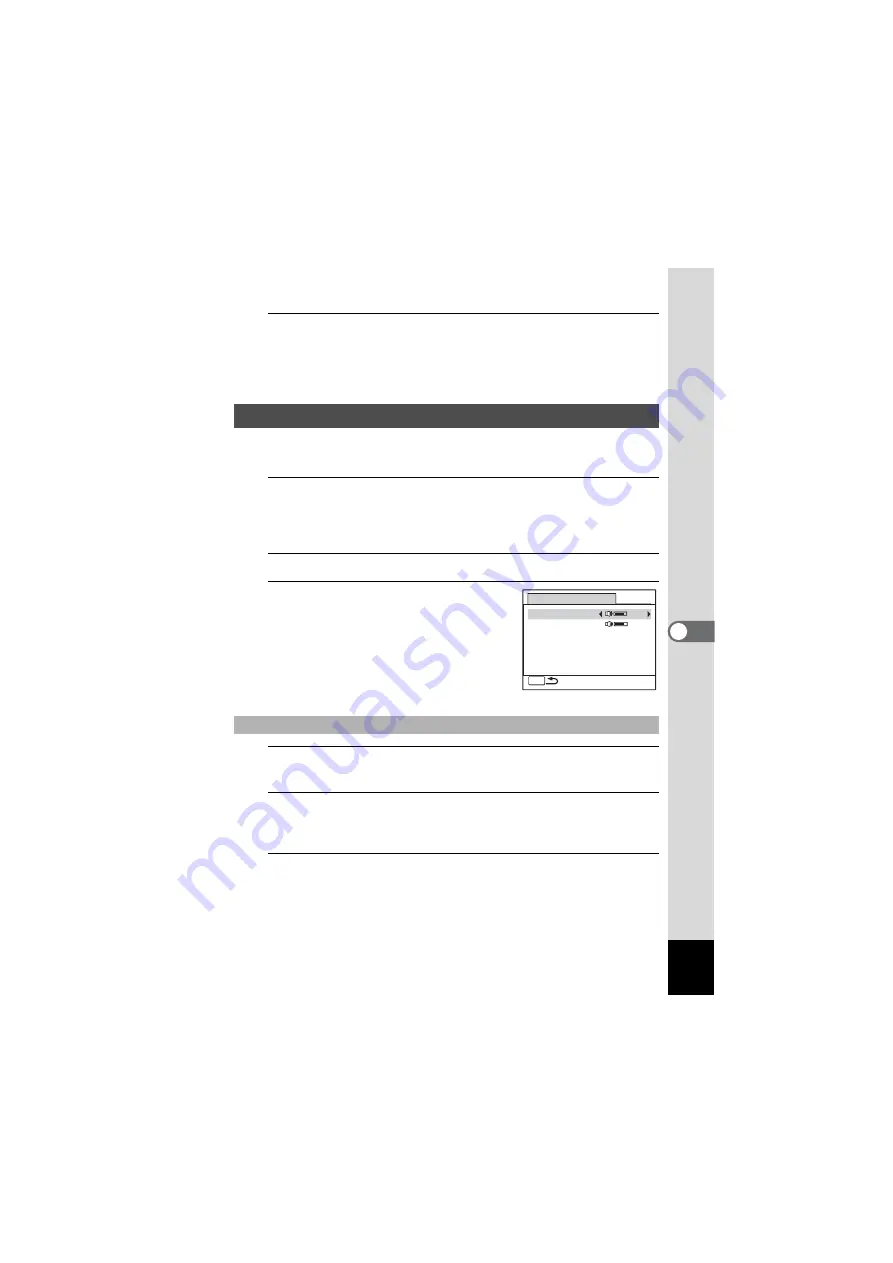
161
6
Settings
5
Press the
4
button.
Format starts.
When formatting is completed, the camera returns to
A
mode or
Q
mode.
You can adjust the volume of operation sounds and change the type of
sound.
1
Press the
3
button in
Q
mode.
[
W
Setting] menu appears.
When you press the
3
button in
A
mode, press the four-way
controller (
5
) once.
2
Use the four-way controller (
23
) to select [Sound].
3
Press the four-way controller (
5
).
The [Sound] screen appears.
4
Use the four-way controller (
23
) to select [Operation
Volume].
5
Use the four-way controller (
45
) to adjust the volume.
Set the volume to 0 to mute the start-up sound, shutter sound,
operation sound, and self-timer sound.
6
Change [Playback Volume] in the same way as in Steps
4 and 5.
Changing the Sound Settings
To Change the Operation Volume/Playback Volume
S o u n d
Operation Volume
S t a r t - u p S o u n d
S h u t t e r S o u n d
O p e r a t i o n S o u n d
S e l f - t i m e r S o u n d
MENU
P l a y b a c k Vo l u m e
1
1
1
1
Summary of Contents for OPTIO NB1000
Page 9: ...Memo 7...
Page 28: ...Memo 26...
Page 51: ...2 Common Operations Understanding the Button Functions 50 Setting the Camera Functions 55...
Page 114: ...Memo 112...
Page 136: ...Memo 134...
Page 160: ...Memo 158...
Page 161: ...6 Settings Camera Settings 160...
Page 178: ...Memo 176...
Page 179: ...7 Viewing Images on a Computer Setting Up Your Computer 178 Connecting to Your Computer 185...
Page 222: ...Memo 220...
Page 223: ...Memo...






























