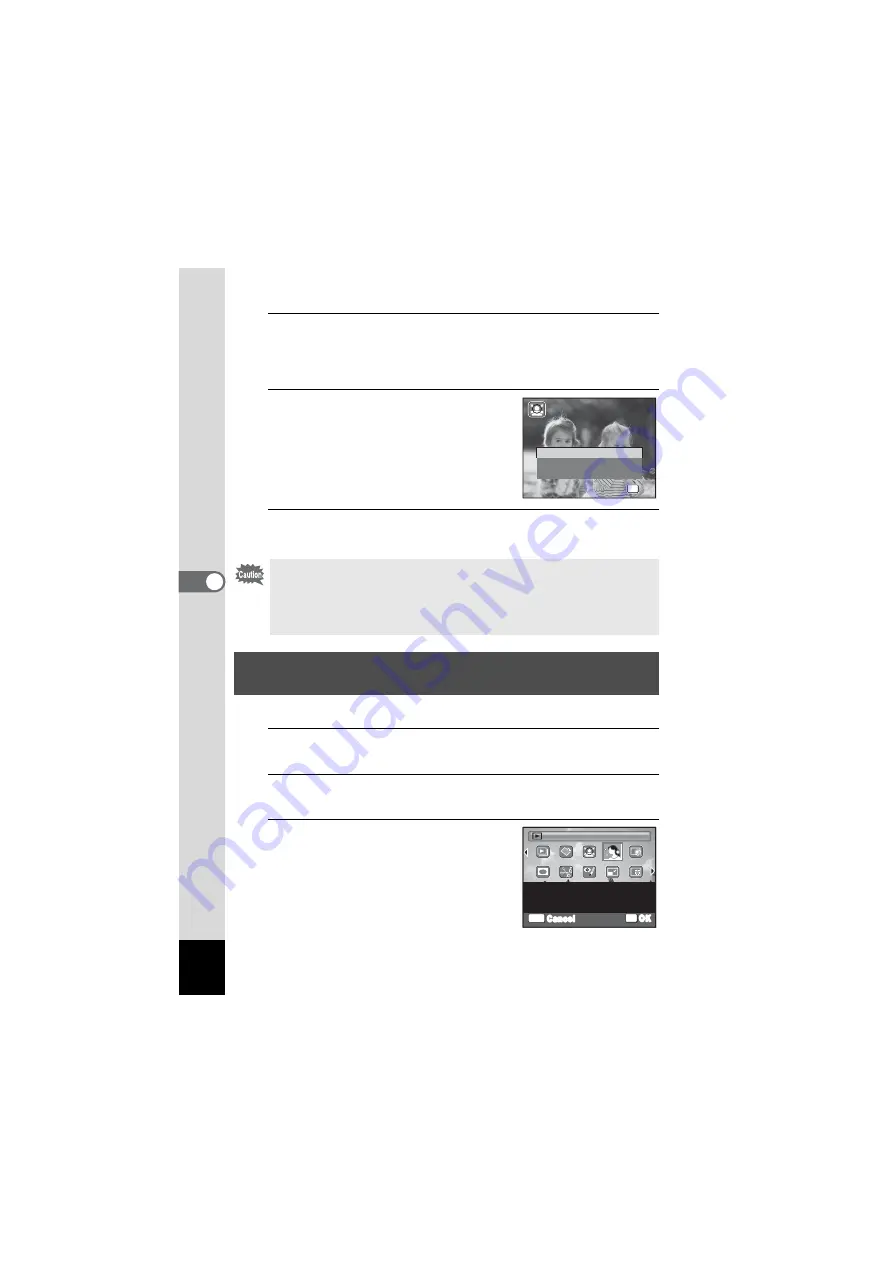
140
5
Edi
tin
g an
d Pri
n
ti
ng
Ima
g
es
8
Press the
4
button.
A confirmation dialog for overwriting the image appears.
If the selected image is protected, the processed image is saved as a
new image and the following confirmation dialog does not appear.
9
Use the four-way controller (
23
)
to select [Overwrite] or [Save as].
10
Press the
4
button.
The camera returns to
Q
mode and the processed image is displayed.
For enhancing skin tone while smoothing blemishes of the people.
1
Enter the
Q
mode and use the four-way controller
(
45
) to choose the image you want to correct.
2
Press the four-way controller (
3
).
The Playback Mode Palette appears.
3
Use the four-way controller
(
2345
) to select
C
(Natural
Skin Tone).
You may not be able to process images in the following situations:
- When the size of face taken in relation to an image is too large or
too small
- When faces are located in the edges of an image
In such cases, the face detection frame in Step 4 will not appear.
Processing Images to Smooth Blemishes on the
Skin
Overwrite
Save as
Cancel
OK
OK
OK
OK
OK
OK
Overwrit
Overwrite
original image
original image?
Overwrite
original image?
OK
OK
MENU
Cancel
For enhancing skin tone
while smoothing blemishes
of the people
Natural Skin Tone
Natural Skin Tone
1/2
1/2
Summary of Contents for OPTIO NB1000
Page 9: ...Memo 7...
Page 28: ...Memo 26...
Page 51: ...2 Common Operations Understanding the Button Functions 50 Setting the Camera Functions 55...
Page 114: ...Memo 112...
Page 136: ...Memo 134...
Page 160: ...Memo 158...
Page 161: ...6 Settings Camera Settings 160...
Page 178: ...Memo 176...
Page 179: ...7 Viewing Images on a Computer Setting Up Your Computer 178 Connecting to Your Computer 185...
Page 222: ...Memo 220...
Page 223: ...Memo...






























