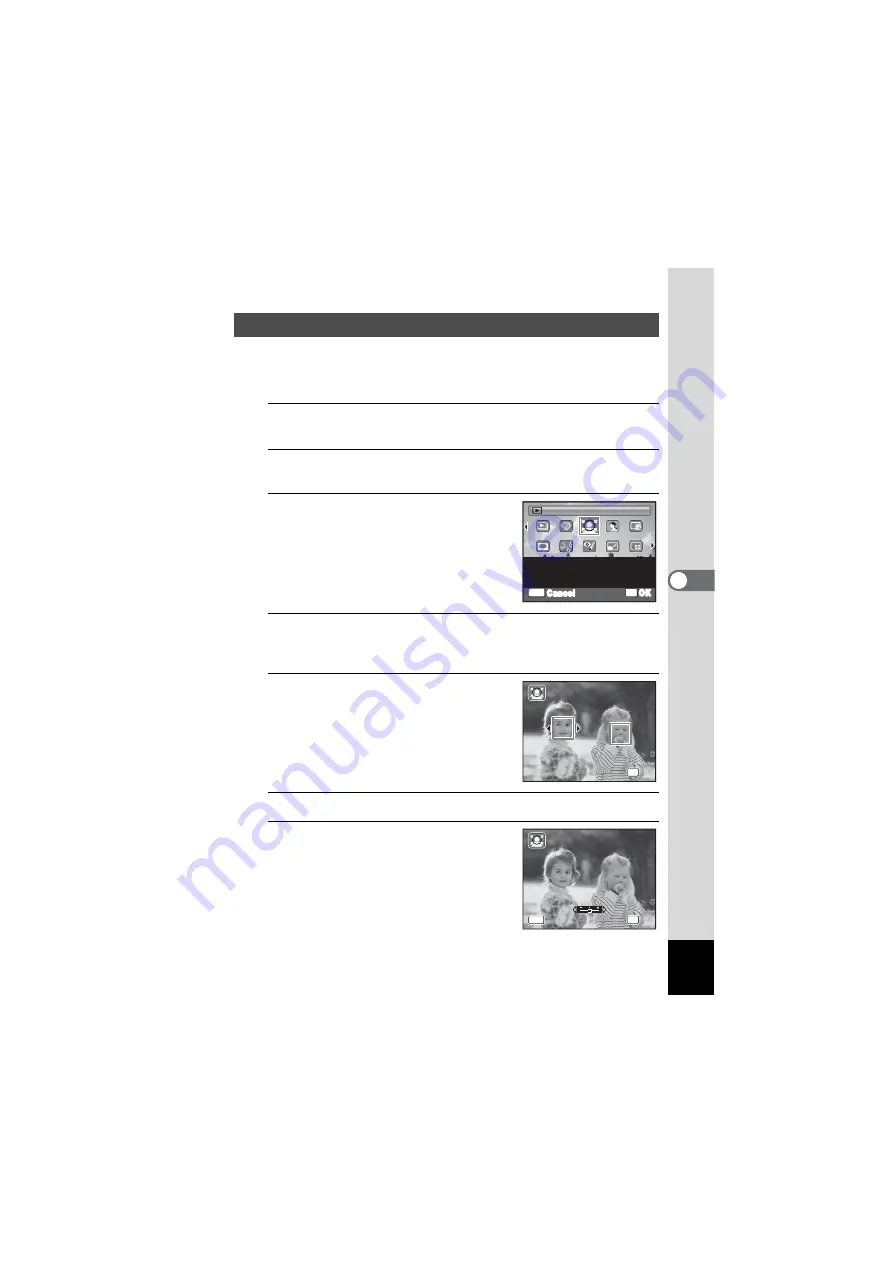
139
5
Edi
tin
g an
d Pri
n
ti
ng
Ima
g
es
Images are processed to reduce the size of people’s faces detected with
the Face Detection function (p.67) when taking pictures so that they look
smaller.
1
In
Q
mode, use the four-way controller (
45
) to
choose the image you want to edit.
2
Press the four-way controller (
3
).
The Playback Mode Palette appears.
3
Use the four-way controller
(
2345
) to select
N
(Small Face
Filter).
4
Press the
4
button.
Face detection frames for faces that can be corrected are displayed.
Proceed to Step 6 when there is only one detection frame.
5
Use the four-way controller
(
2345
) to select a face to be
processed.
A green frame indicates the face that is to
be processed.
6
Press the
4
button.
7
Use the four-way controller (
45
)
to change the reduction ratio.
F
Approx. 5%
G
Approx. 7%
H
Approx. 10%
Processing Images to Make Faces Look Smaller
OK
OK
MENU
Cancel
Reduces the size of faces
in the image, for well-
proportioned portraits
Small Face Filter
Small Face Filter
1/2
1/2
OK
OK
OK
OK
OK
OK
OK
OK
OK
OK
OK
OK
MENU
MENU
Cancel
Cancel
MENU
Cancel
Summary of Contents for OPTIO NB1000
Page 9: ...Memo 7...
Page 28: ...Memo 26...
Page 51: ...2 Common Operations Understanding the Button Functions 50 Setting the Camera Functions 55...
Page 114: ...Memo 112...
Page 136: ...Memo 134...
Page 160: ...Memo 158...
Page 161: ...6 Settings Camera Settings 160...
Page 178: ...Memo 176...
Page 179: ...7 Viewing Images on a Computer Setting Up Your Computer 178 Connecting to Your Computer 185...
Page 222: ...Memo 220...
Page 223: ...Memo...






























