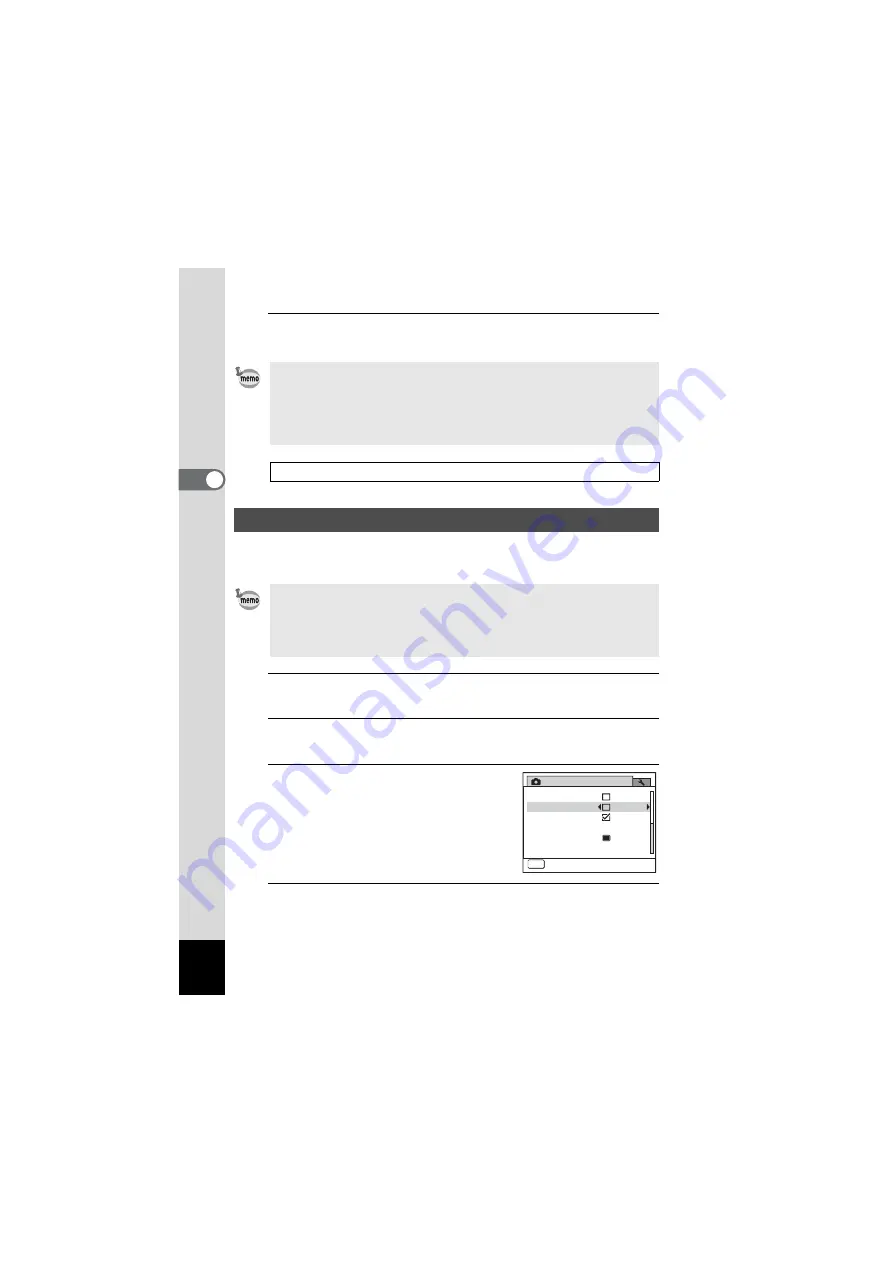
102
3
Ta
king
Pi
ct
ures
6
Press the
3
button.
The camera returns to capture status.
If you set Digital Blur Removal to
O
(On), the camera electronically
removes the blur in the images you take. The default setting is
P
(Off).
1
Press the
3
button in
A
mode.
The [
A
Rec. Mode] menu appears.
2
Use the four-way controller (
23
) to select [Digital Blur
Removal].
3
Use the four-way controller (
45
)
to select
O
or
P
.
O
Removes the blur.
P
Does not remove the blur.
4
Press the
3
button.
The camera returns to capture status.
One of the following icons appears on the display.
• When set to
9
(Green) or
C
(Movie) mode, only Auto (sensitivity 100
- 800) is available.
• When set to
c
(Digital SR) mode, only Auto (sensitivity 100 - 6400)
is available.
• If you change the [Sensitivity] setting frequently, you can save time by
assigning it to the Green button (p.104).
Saving the sensitivity setting
1
Setting the Digital Blur Removal Function
• Use the Movie SR function (p.109) to correct camera shake in
C
(Movie) mode.
• If you use the Digital Blur Removal function, the picture may taken with
higher sensitivity than the sensitivity you selected in the [Sensitivity]
setting of the [
A
Rec. Mode] menu.
Rec. Mode
Date Imprint
Off
MENU
Exit
2/2
Memory
Green Button
Shadow Correction
Digital Blur Removal
Digital Zoom
Summary of Contents for OPTIO NB1000
Page 9: ...Memo 7...
Page 28: ...Memo 26...
Page 51: ...2 Common Operations Understanding the Button Functions 50 Setting the Camera Functions 55...
Page 114: ...Memo 112...
Page 136: ...Memo 134...
Page 160: ...Memo 158...
Page 161: ...6 Settings Camera Settings 160...
Page 178: ...Memo 176...
Page 179: ...7 Viewing Images on a Computer Setting Up Your Computer 178 Connecting to Your Computer 185...
Page 222: ...Memo 220...
Page 223: ...Memo...






























