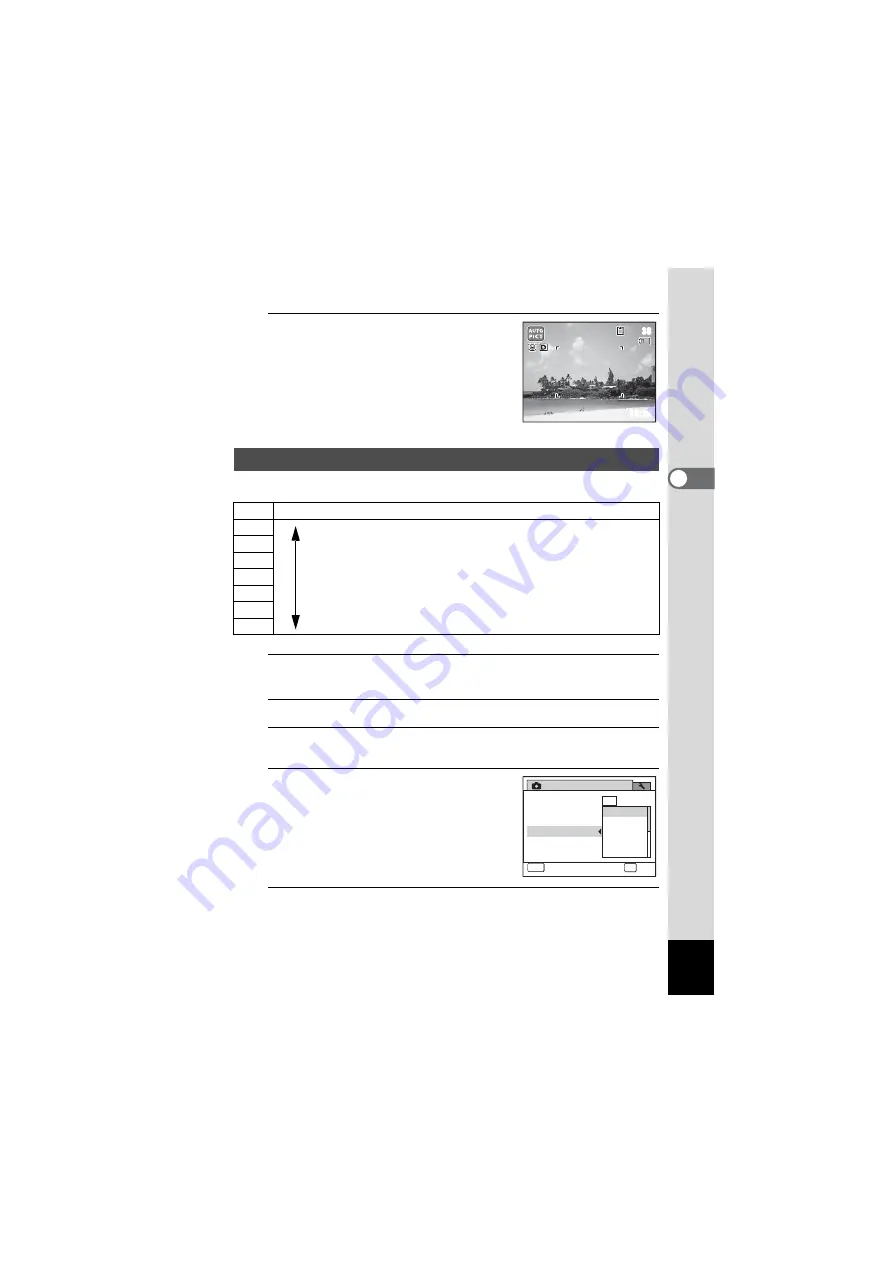
101
3
Ta
king
Pi
ct
ures
4
Press the
3
button.
The camera returns to capture status.
The
O
appears on the display.
You can select the sensitivity to suit the brightness of the surroundings.
1
Press the
3
button in
A
mode.
The [
A
Rec.Mode] menu appears.
2
Use the four-way controller (
23
) to select [Sensitivity].
3
Press the four-way controller (
5
).
A pull-down menu appears.
4
Use the four-way controller (
23
)
to change the sensitivity.
5
Press the
4
button.
The setting is saved.
Setting the Sensitivity
Auto The sensitivity is automatically adjusted by the camera. (Sensitivity 100 - 800)
100
The lower the sensitivity, the less noise that affects the image. The
shutter speed will be slower in low light conditions.
Higher sensitivity settings use faster shutter speeds in low light
conditions to reduce camera shake, but the image may be affected by
noise.
200
400
800
1600
3200
6400
10/10/2010
10/10/2010
38
38
14:25
14:25
MENU
OK
OK
Cancel
White Balance
AWB
14
M
1/2
Rec. Mode
Recorded Pixels
Sensitivity
Movie
EV Compensation
Focusing Area
800
400
200
100
Auto
Summary of Contents for OPTIO NB1000
Page 9: ...Memo 7...
Page 28: ...Memo 26...
Page 51: ...2 Common Operations Understanding the Button Functions 50 Setting the Camera Functions 55...
Page 114: ...Memo 112...
Page 136: ...Memo 134...
Page 160: ...Memo 158...
Page 161: ...6 Settings Camera Settings 160...
Page 178: ...Memo 176...
Page 179: ...7 Viewing Images on a Computer Setting Up Your Computer 178 Connecting to Your Computer 185...
Page 222: ...Memo 220...
Page 223: ...Memo...






























