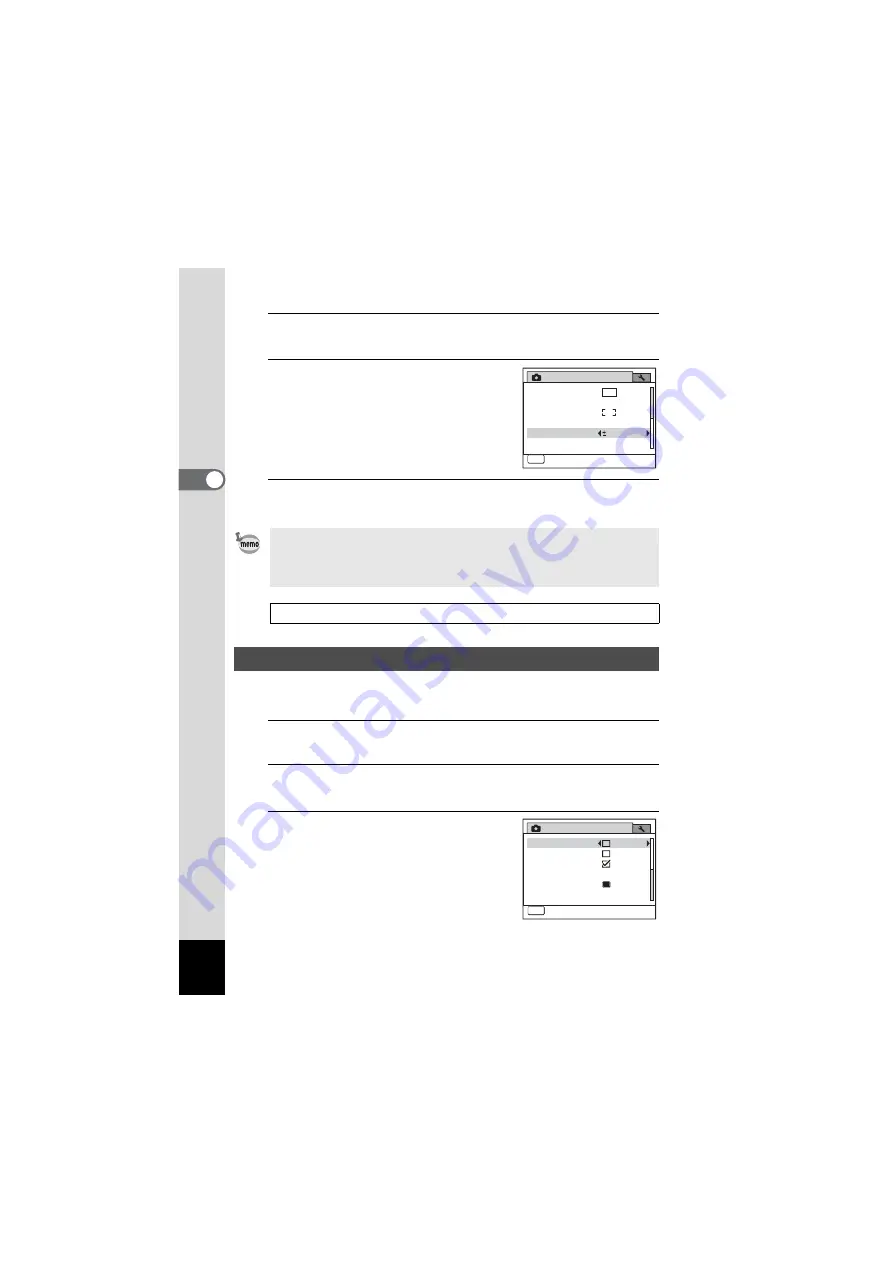
100
3
Ta
king
Pi
ct
ures
2
Use the four-way controller (
23
) to select [EV
Compensation].
3
Use the four-way controller (
45
)
to select the EV value.
To brighten, select a positive (+) value. To
darken, select a negative (–) value.
You can choose the EV setting in the range
of –2.0 EV to +2.0 EV in 1/3 EV steps.
4
Press the
3
button.
The camera returns to capture status.
Expands the dynamic range and prevents dark areas from occurring
when the image is too dark.
1
Press the
3
button in
A
mode.
The [
A
Rec. Mode] menu appears.
2
Use the four-way controller (
23
) to select [Shadow
Correction].
3
Use the four-way controller (
45
)
to select
O
or
P
.
• The EV Compensation function cannot be used in
9
(Green) or
b
(Auto Picture) mode.
• If you change the [EV Compensation] setting frequently, you can save
time by assigning it to the Green button (p.104).
Saving the EV Compensation value setting
Correcting the Shadows
White Balance
AWB
14
M
MENU
1/2
0.0
Rec. Mode
Exit
Recorded Pixels
Sensitivity
Movie
EV Compensation
Auto
Focusing Area
Rec. Mode
Date Imprint
Off
MENU
Exit
2/2
Memory
Green Button
Shadow Correction
Digital Blur Removal
Digital Zoom
Summary of Contents for OPTIO NB1000
Page 9: ...Memo 7...
Page 28: ...Memo 26...
Page 51: ...2 Common Operations Understanding the Button Functions 50 Setting the Camera Functions 55...
Page 114: ...Memo 112...
Page 136: ...Memo 134...
Page 160: ...Memo 158...
Page 161: ...6 Settings Camera Settings 160...
Page 178: ...Memo 176...
Page 179: ...7 Viewing Images on a Computer Setting Up Your Computer 178 Connecting to Your Computer 185...
Page 222: ...Memo 220...
Page 223: ...Memo...






























