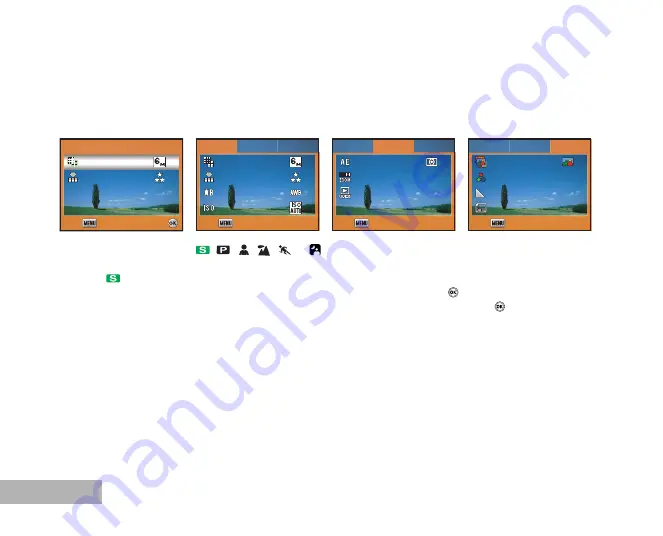
EN-64
MENU OPTIONS
Still Picture Capture Menu
This menu is for the basic settings to be used when capturing still images.
1. Rotate the mode dial to
,
,
,
,
or
and turn your camera on.
2. Press the
MENU
button, then use the four-way controller (
WX
) to select the [Menu1] / [Menu2] / [Menu3].
In
Mode, press the
MENU
button to access the [Menu] directly.
3. Use the four-way controller (
ST
) to select the option item, then press the
button.
4. Press the four-way controller (
STWX
) to select the desired setting, then press the
button.
5. To exit the still picture capture menu, press the MENU button.
Menu
Menu
Menu
Recorded Pixels
Recorded Pixels
Quality Level
Quality Level
Recorded Pixels
Quality Level
Select :
Select :
Exit :
Exit :
Select :
Exit :
Menu2
Menu2
Menu3
Menu3
Recorded Pixels
Recorded Pixels
Quality Level
Quality Level
White Balance
White Balance
Sensitivity
Sensitivity
Recorded Pixels
Quality Level
White Balance
Sensitivity
Menu1
Menu1
Menu1
Menu2
Menu3
Exit :
Exit :
Exit :
Menu2
Menu2
Menu2
Menu3
Menu3
AE Metering
AE Metering
Digital Zoom
Digital Zoom
Instant Review
Instant Review
AE Metering
Digital Zoom
Instant Review
Menu1
Menu1
Menu1
Menu3
On
On
Off
Off
On
Off
Exit :
Exit :
Exit :
Menu2
Menu2
Menu3
Menu3
Menu3
Color
Color
Sharpness
Sharpness
Saturation
Saturation
Date Imprint
Date Imprint
Color
Sharpness
Saturation
Date Imprint
Menu1
Menu1
Menu1
Menu2
Exit :
Exit :
Exit :
Medium
Medium
Medium
Medium
Off
Off
Medium
Medium
Off
















































