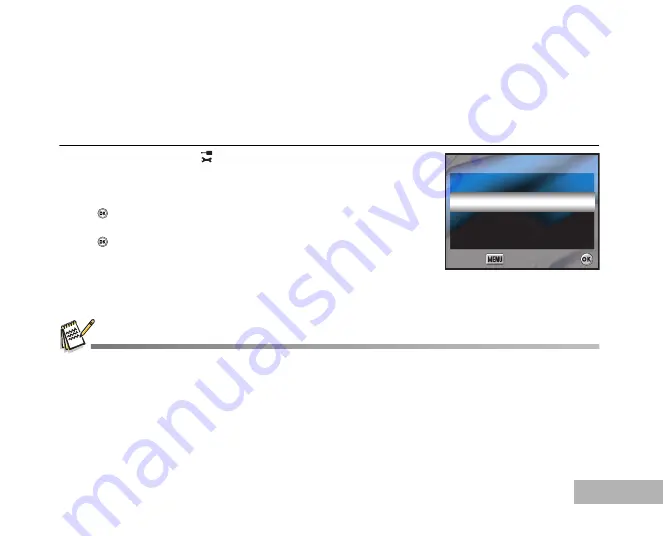
EN-55
Connecting to a PictBridge-Compatible Printer
Even if you do not have a computer, you can connect the camera directly to a printer that supports PictBridge
to perform image selection and printing using the camera screen and controls. DPOF support also lets you
specify which images you want to print and how many copies of each should be printed.
Connecting the camera to the printer
1. Rotate the mode dial to
and turn your camera on by pressing
the power switch.
2. Press the four-way controller (
X
) to select the [Set-up2] menu,
then use the four-way controller (
T
) to select [USB Con.]. Press
the
button.
3. Use the four-way controller (
ST
) to select [PictBridge], then press
the
button.
4. Connect your camera and the printer via a supplied USB cable.
The message “Data being processed” will appear on the on the
LCD monitor.
On Windows 98/98SE/ME/2000, if the camera is connected to your computer and you unintentionally set the camera's
USB connection to PictBridge, the "Install Driver" message will appear. Ignore this message and click "Cancel".
USB Connection
USB Connection
USB Connection
PC
PC
PictBridge
PictBridge
PC
PictBridge
Select :
Select :
Cancel :
Cancel :
Select :
Cancel :
















































