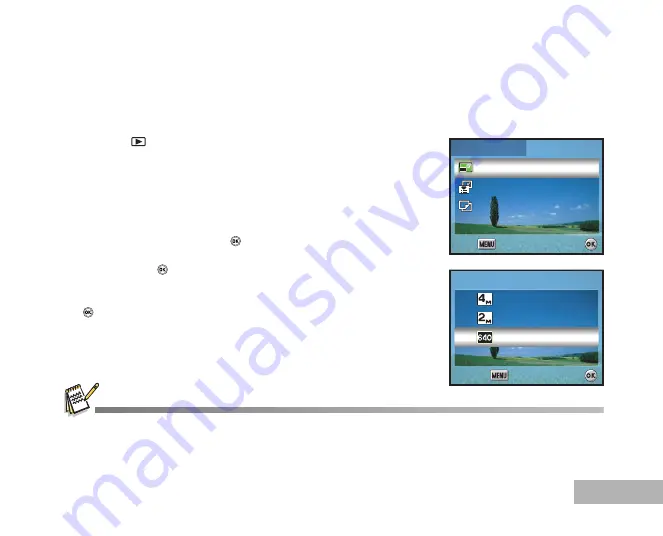
EN-51
EDITING AND PRINTING IMAGES
Changing Image Resolution and Quality
You can change the image resolution and quality of a captured image.
1. Press the
button.
The last recorded image appears on the LCD monitor.
2. Use the four-way controller (
WX
) to select the desired image.
To view the previous image, press the four-way controller (
W
).
To view the next image, press the four-way controller (
X
).
3. Press the
MENU
button to access the Playback menu. Press the
four-way controller (
X
) to select [Playback2] and press (
T
) to
select [Resize] and press the
button.
4. Use the four-way controller (
ST
) to select the desired setting,
then press the
button to confirm.
5. To change the image quality, select [Quality Change] in the step 3
above and select the desired setting in the step 4 and press the
button to confirm.
You can only choose a smaller resolution and a lower quality.
Movie cannot be resized.
Resize
Resize
Quality Change
Quality Change
Image Copy
Image Copy
Resize
Quality Change
Image Copy
Playback1
Playback1
Playback2
Playback2
Playback1
Playback2
Select :
Select :
Exit :
Exit :
Select :
Exit :
Resize
Resize
Resize
Select :
Select :
Cancel :
Cancel :
Select :
Cancel :
2304 x 1728
2304 x 1728
1600 x 1200
1600 x 1200
640 x 480
640 x 480
2304 x 1728
1600 x 1200
640 x 480






























