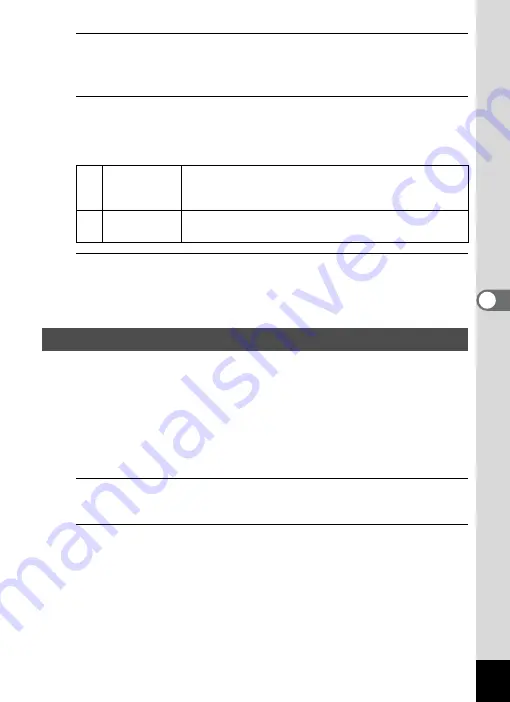
189
5
Se
ttings
1
Select [6. Save Menu Location] in the [
A
Custom 1]
menu, and press the four-way controller (
5
).
The [6. Save Menu Location] screen appears.
2
Use the four-way controller (
23
) to select [Reset Menu
Location] or [Save Menu Location], and press the
4
button.
3
Press the
3
button.
The screen that was displayed before selecting the menu appears
again.
You can choose the start-up screen displayed when the camera is
turned on.
You can choose any of the following images as the start-up screen:
- The pre-installed screen
- The Guide Display Start-up Screen showing a guide for the shooting
modes and buttons
- One of the captured images (compatible images only)
1
Use the four-way controller (
2345
) to select
x
(Start-up Screen) from the Playback Mode Palette.
2
Press the
4
button.
The image selection screen appears.
1
Reset Menu
Location
The [
A
Rec. Mode 1] menu ([
C
Movie 1] menu in
C
mode or [
R
Setting 1] menu in playback mode) is always
displayed first. (Default setting)
2
Save Menu
Location
The menu tab last selected is displayed first.
Changing the Start-up Screen






























