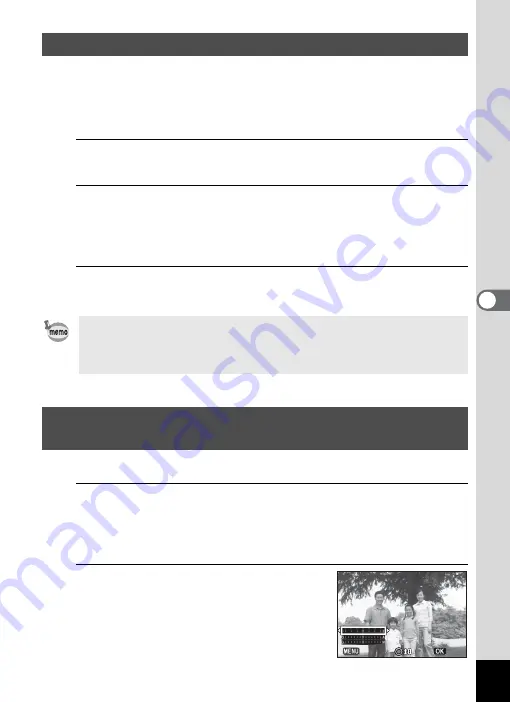
185
5
Se
ttings
You can automatically transfer images to a computer or similar devices
via wireless LAN using a commercially available Eye-Fi card. For details
on transferring images, refer to “Transferring Images Using an Eye-Fi
Card” (p.201). The default setting is
P
(Off).
1
Use the four-way controller (
23
) to select [Eye-Fi] in
the [
W
Setting 3] menu.
2
Use the four-way controller (
45
) to switch between
O
and
P
.
O
Communicates using an Eye-Fi card.
P
Does not communicate using an Eye-Fi card.
3
Press the
4
button.
The setting is saved.
Adjusts the brightness and the tone of colors of the display.
1
Use the four-way controller (
23
) to select [LCD
Settings] in the [
R
Setting 3] menu, and press the four-
way controller (
5
).
The [LCD Settings] screen appears.
2
Use the four-way controller (
23
)
to select [Brightness Level],
[Adjust: Blue-Amber] or [Adjust:
Green-Magenta].
Setting Eye-Fi Communication
To establish Eye-Fi communication, you first have to specify a wireless
LAN access point and transfer destination on the Eye-Fi card. For details
on how to set up the card, refer to the operating manual supplied with the
Eye-Fi card.
Adjusting the Brightness and the Tone of Colors
of the Display
LCD Settings
LCD Settings
Brightness Level
Brightness Level
Cancel
Cancel
OK
OK






























