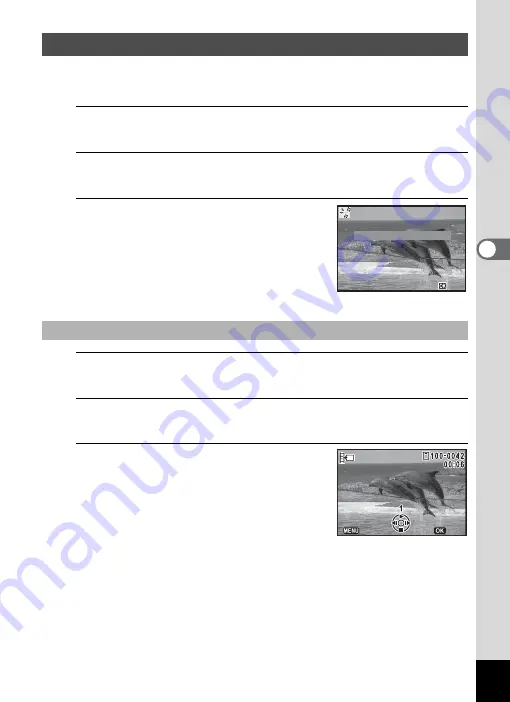
161
4
Editin
g an
d Printi
ng Im
age
s
You can extract a frame from the recorded movie to save as a still
picture, divide a movie into two, or add a title picture to a movie.
1
In playback mode, use the four-way controller (
45
) to
choose the movie you want to edit.
2
Use the four-way controller (
2345
) to select
[
(Movie Edit) from the Playback Mode Palette.
3
Press the
4
button.
The movie editing selection screen appears.
Subsequent steps vary depending on your
selection.
4
Select [Save as Still Image] on the movie editing
selection screen.
5
Press the
4
button.
The screen for selecting a frame to be saved as a still picture appears.
6
Use the four-way controller
(
2345
) to choose the frame you
want to save.
2
Plays or pauses the movie.
3
Stops the movie and returns to the
first frame.
4
Reverses the movie frame by
frame
*1
.
5
Forwards the movie frame by frame.
*1 Every 30 frame is the first frame for reversing frame. For example, when
you reverse frame at 1 to 31, the frame reverses to the first frame and
when you reverse frame at 32 to 61, the frame reverses to the 31st
frame.
Editing Movies
To Save a Frame from a Movie as a Still Picture
OK
OK
Save as Still Image
Save as Still Image
Divide Movies
Divide Movies
Adding title picture
Adding title picture
Cancel
Cancel
Select the image
Select the image
to save
to save
Select the image
to save
OK
OK
Cancel
Cancel
















































