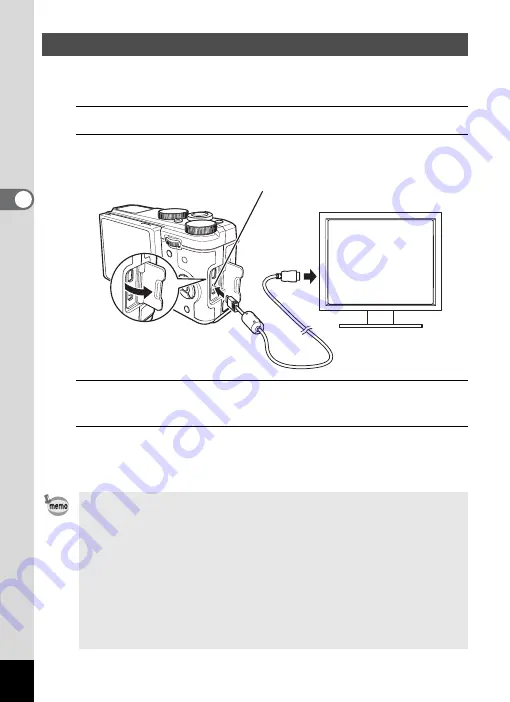
140
3
Pla
y
ing
Bac
k
an
d Del
e
ting
Ima
g
es
Use a commercially available HDMI cable to connect the camera to
equipment with an HDMI terminal.
1
Turn the AV equipment and camera off.
2
Open the terminal cover and connect the HDMI cable to
the HDMI terminal.
3
Connect the other end of the HDMI cable to the HDMI
terminal of the AV equipment.
4
Turn the AV equipment and camera on.
The camera information is displayed on the screen of the connected
AV equipment.
Connecting the Camera to an HDMI Terminal
• The camera has a Type D (Micro) HDMI terminal. Use a commercially
available HDMI cable that matches your AV equipment.
• Nothing is displayed on the camera display during HDMI output.
• The HDMI output format is set to [Auto] by default. With this setting,
the image is displayed in the largest resolution that the connected AV
equipment or camera supports. You can change setting according to
the output format of your AV equipment or camera (p.184).
• When the HDMI output format is set to [1080i] or [720p], the image is
displayed with a 16:9 aspect ratio on the connected AV equipment or
camera. The display may appear with a screen design that differs from
that displayed on this camera.
HDMI terminal






























