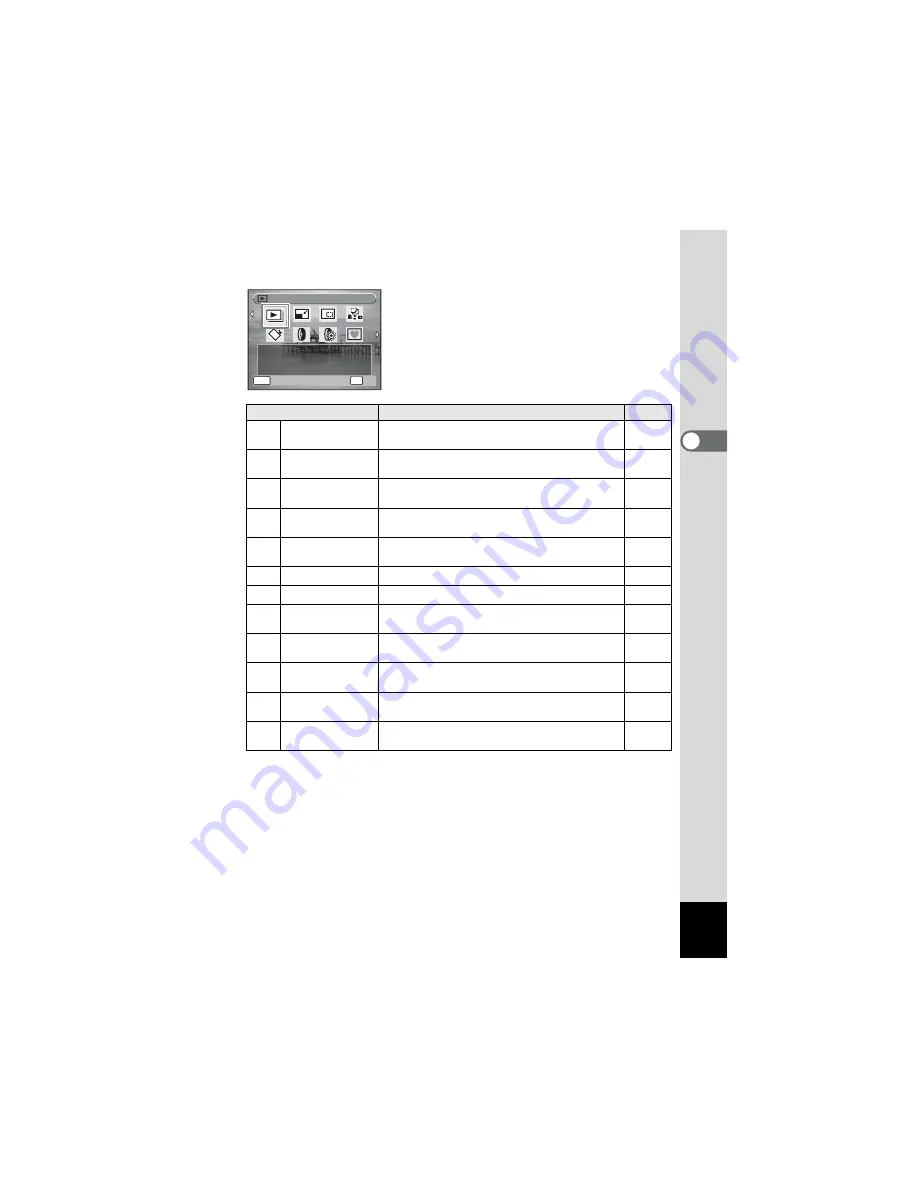
53
3
Com
m
on
O
p
erati
ons
Playback Mode Palette
Item
Description
Page
u
Slideshow
For continuously playing back images. Screen or
sound effects can be set.
n
Resize
Changes Recorded Pixels and Quality Level to
make the file size smaller.
o
Cropping
For cropping images to the size you like. Saved
as a new image.
p
Image/Sound
Copy
For copying images and sounds between the
built-in memory and SD memory card.
s
Image Rotation
Rotates captured images. Useful when viewing
vertical images on a TV.
D
Digital Filter
For modifying images with a Color filter.
q
Brightness Filter
For modifying the brightness of the images.
Y
Frame Composite
For composing an image with a frame. Select
Over-write or Save as to save.
Z
Red-eye
Compensation
For compensating red-eye. May not work due to
the condition of the image.
Z
Protect
Protects images and sounds from accidental
deletion. Formatting will delete.
r
DPOF
For the print settings. Useful when printing at a
printing service.
]
Image Recovery
For recovering images and sound files which
were accidentally deleted.
MENU
S l i d e s h o w
S l i d e s h o w
O K
O K
OK
C a n c e l
C a n c e l
1 / 2
1 / 2
1 / 2
F o r c o n t i n u o u s l y p l a y i n g
b a c k i m a g e s . S c r e e n o r
s o u n d e f f e c t s c a n b e s e t .
F o r c o n t i n u o u s l y p l a y i n g
b a c k i m a g e s . S c r e e n o r
s o u n d e f f e c t s c a n b e s e t .






























