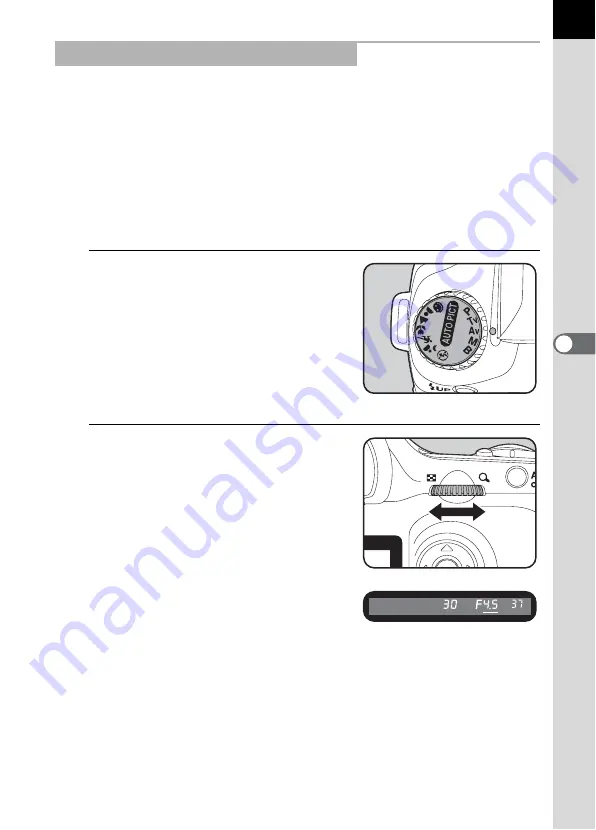
137
5
F
uncti
on Re
ferenc
e
Set a proper aperture and use when you want to adjust the depth of field.
The depth of field is deeper and the front and back of the focused object
is clear when aperture is set to a large value. The depth of field is shallower
and the front and back of the focused object is blurred when aperture is set
to a small value.
Shutter speed is automatically set to appropriate exposure depending on
the aperture value.
1
Effect of Aperture and Shutter Speed (p.128)
1
Set the mode dial to
c
.
2
Turn the e-dial and adjust the
aperture value.
The shutter speed and aperture value
are displayed in the viewfinder and on
the LCD panel.
Using the
c
(Aperture Priority) Mode
Summary of Contents for *istDS2
Page 12: ...Memo 10 ...
Page 42: ...Memo 40 ...
Page 108: ...Memo 106 ...
Page 176: ...Memo 174 ...
Page 211: ...Memo ...
















































