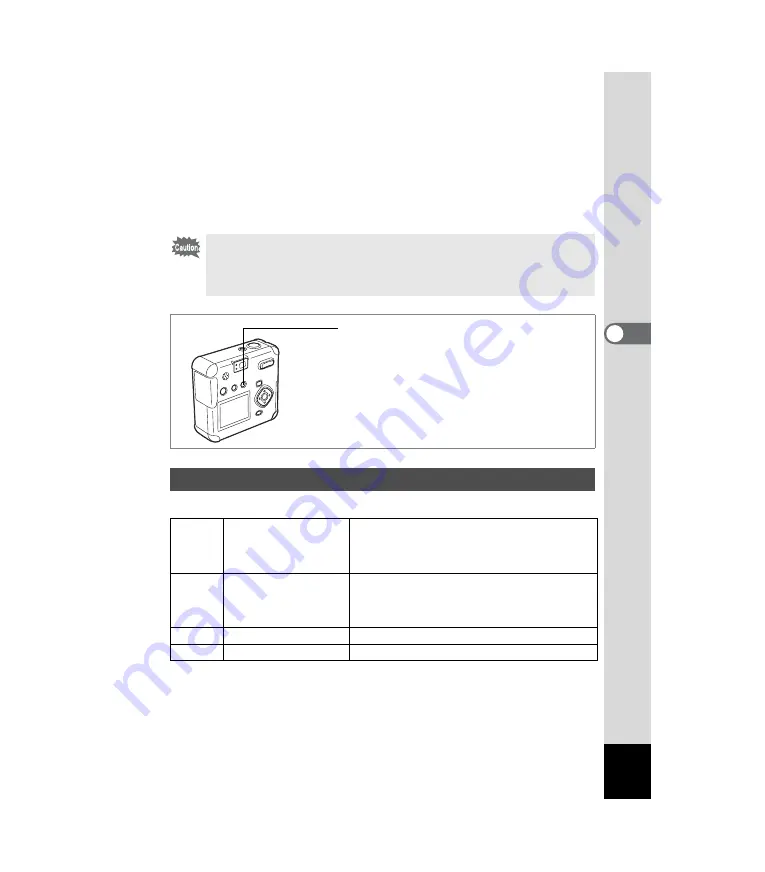
37
4
Taking Pictures
2
Press the four-way controller (
45
) to select your
desired display mode.
The selected icon is displayed in a frame.
3
Press the OK button.
The icon of the selected Capture mode is displayed and the camera is
ready to take pictures.
Focus Mode
1
Pressing
)
in Capture mode will switch focus
modes, and the current setting is displayed on the LCD
monitor.
The camera is ready to take a picture in the set focus mode.
When the focus mode is set to manual, the four-way controller (
23
)
becomes the manual focus button and the virtual mode dial cannot be
displayed. Press
)
to select the Autofocus mode or other mode,
then use the four-way controller (
3
) to change the mode.
Changing Focus Settings
(No icon) Autofocus mode
Focuses on objects in the focusing area when the
shutter release button is pressed halfway. Use
when the distance to the subject is more than
30cm.
q
Macro mode
Use when the distance to the subject is between
approximately 1cm~50cm (Wide) and 20cm~50cm
(Tele). Focuses on objects in the focusing area
when the shutter release button is pressed halfway.
s
Infinity-landscape mode Use for taking pictures of distant objects.
z
Manual focus mode
Adjust focus manually.
)
button






























