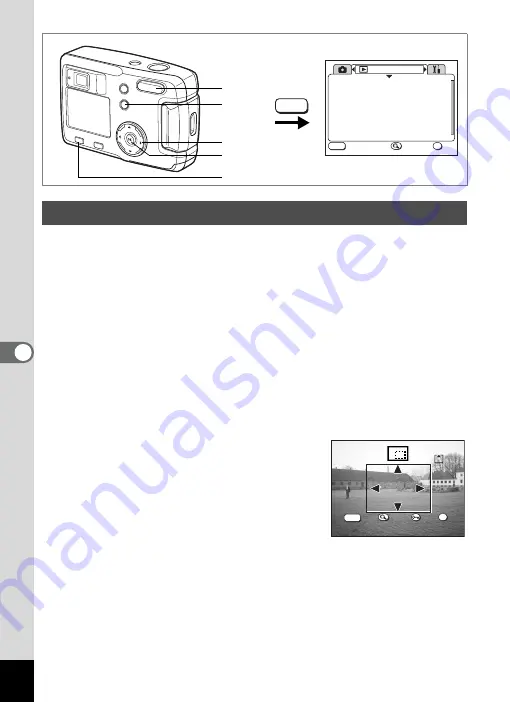
90
6
Editin
g / Se
tting
s
You can trim part of a picture and save it as a separate image.
1
Press the MENU button.
2
Press the four-way controller (
5
).
The [
Q
Playback] menu will be displayed.
If the SIMPLE menu is displayed, press the Zoom/
f
/
y
button and
press the four-way controller (
5
).
3
Use the four-way controller (
23
) to select [Trimming].
4
Press the four-way controller (
5
).
The images that can be trimmed will be displayed.
5
Use the four-way controller (
45
) to choose the image to trim.
6
Press the OK button.
The Trimming screen will be displayed.
7
Trim the image.
•
Operations available on the Trimming screen.
Zoom/
f
/
y
button:
Changes the size of the image
Z
button:
Toggles between horizontal and vertical
of the image
Four-way controller (
2345
): Moves the trimming position up, down,
right and left
MENU button:
Returns to the screen for selecting an
image to trim
Trimming Images
7
7
2, 3, 4, 5, 7, 9
6, 8, 10
1
MENU
MENU
S I M P L E
E x i t
E x i t
O K
O K
E x i t
OK
O K
R e s i z e
Tr i m m i n g
C o p y I m a g e
D i g i t a l F i l t e r
P l a y b a c k
E x i t
E x i t
O K
O K
S i z e
S i z e
R o t a t e
R o t a t e
E x i t
O K
MENU
100-0001
S i z e
R o t a t e
OK






























