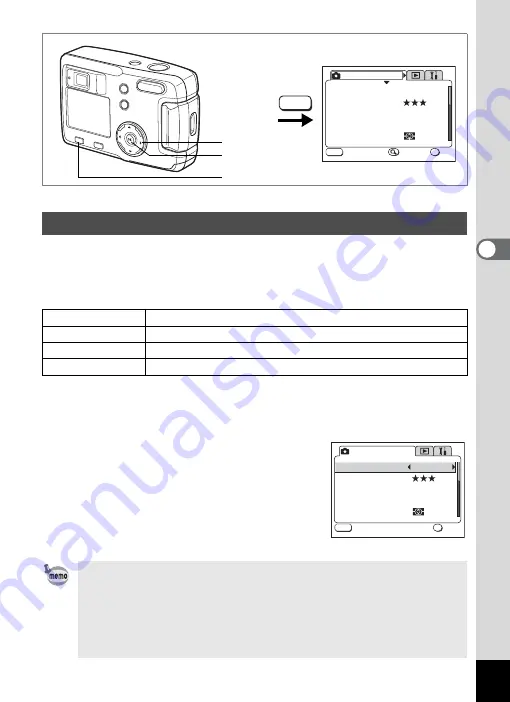
41
4
Tak
ing Pi
cture
s
e
H
AB
JLI
CKE
F
You can choose the number of recorded pixels from [2048×1536],
[1600×1200], [1024×768] and [640×480].
The more pixels there are, the larger the image size and file size.
The image file size will also differ according to the quality level settings.
1
Press the MENU button in Capture mode.
The [
A
Rec. Mode] menu will be displayed.
Press the Zoom/
f
/
y
button if the SIMPLE menu is displayed. (
1
2
Use the four-way controller (
23
)
to select [Recorded Pixels].
3
Use the four-way controller (
45
)
to change the recorded pixels.
4
Press the OK button.
The camera is ready to take the picture.
Selecting the Recorded Pixels
2048×1536
Suitable for printing on A4 paper
1600×1200
Suitable for printing on A5 paper
1024×768
Suitable for printing on postcards
640×480
Suitable for attaching to e-mails or for creating websites
• In the Movie Picture mode, you can choose 320×240 pixels or
160×120 pixels. (
1
• If you select a large size, the picture may appear distinct when it
is printed out.
• In the SIMPLE menu, the recorded pixels and quality level are set
by the Image Quality. (
1
AWB
OK
MENU
2048x1536
S I M P L E
R e c o r d e d P i x e l s
Q u a l i t y L e v e l
W h i t e B a l a n c e
F o c u s i n g A r e a
M u l t i p l e
A E M e t e r i n g
R e c . M o d e
E x i t
O K
MENU
2, 3
4
1
AWB
R e c o r d e d P i x e l s
Q u a l i t y L e v e l
W h i t e B a l a n c e
F o c u s i n g A r e a
M u l t i p l e
A E M e t e r i n g
2048x1536
R e c . M o d e
OK
MENU
E x i t
O K
















































