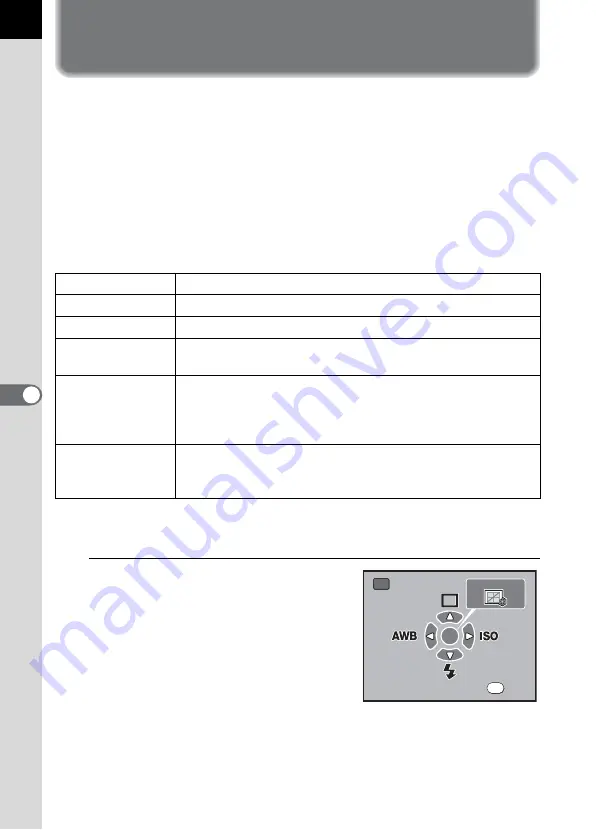
144
Sho
o
ting
Setti
ngs
6
Setting the Image Processing Method
in Capture Mode (Custom Image)
You can set Custom Image when the exposure mode is set to
e
(Program),
K
(Sensitivity Priority),
b
(Shutter Priority),
c
(Aperture
Priority),
a
(Manual) or
p
(Bulb). By using Custom Image to change the
[Image Tone], you can adjust settings such as the color and contrast
before shooting an image.
Select from the following six modes for Image Tone: Bright, Natural,
Portrait, Landscape, Vibrant and Monochrome. The default setting is
[Bright].
You can adjust the following items for Image Tone.
*1 This can be set when any mode other than [Monochrome] is selected.
*2 This can be set when [Monochrome] is selected.
1
Press the
{
button in Capture
mode.
The Fn menu appears.
Saturation
*1
Sets the color saturation. (Available settings: –4 to +4)
Hue
*1
Sets the color. (Available settings: –4 to +4)
Contrast
Sets the image contrast. (Available settings: –4 to +4)
Sharpness
Sets the sharpness of the image outlines. (Available
settings: –4 to +4)
Filter Effect
*2
Changes the contrast to appear as if a B&W color filter was
used. Sets the filter color. (Available settings: [None],
[Green], [Yellow], [Orange], [Red], [Magenta], [Blue], [Cyan],
[Infrared Color])
Toning
*2
Sets the level for cold tone adjustment (– direction) and
warm tone adjustment (+ direction). (Available settings:
–4 to +4)
Fn
AUTO
AUTO
AUTO
CUSTOM IMAGE
OK
E x i t
E x i t
E x i t
Fn
Summary of Contents for 19541
Page 36: ...Memo 34 ...
Page 56: ...Memo 54 ...
Page 182: ...Memo 180 ...
Page 202: ...Memo 200 ...
Page 220: ...Memo 218 ...
Page 224: ...Memo 222 ...
Page 267: ...Memo ...






























