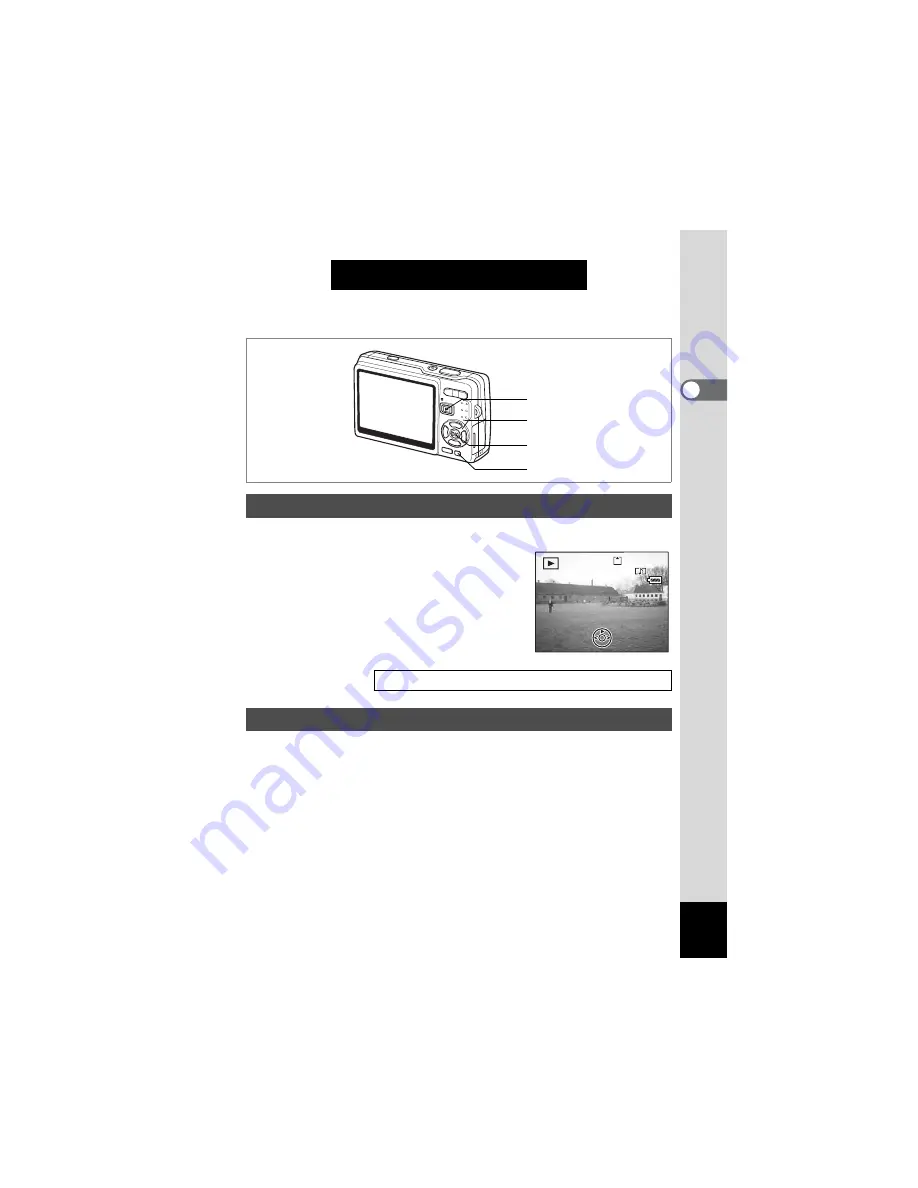
37
2
Qu
ick Star
t
Quick Start
Playing Back Still Pictures
You can display the still picture you have just taken.
1
Press the
Q
Playback button
after taking a picture.
The image appears on the LCD monitor.
When you press and hold the OK/Display
button for more than 1 second, the LCD
Bright Mode is activated. The LCD monitor
turns brighter for a certain amount of time.
Still pictures can be played back one at a time, proceeding either forward
or backward.
1
Press the
Q
Playback button after taking a picture.
The image appears on the LCD monitor.
2
Press the four-way controller (
45
).
Four-way controller (
4
): Displays the previous image.
Four-way controller (
5
): Displays the next image.
Playing Back an Image
Zoom Display
1
Playing Back the Previous or Next Image
Four-way controller
Playback button
OK/Display button
Green button
01/15/2008
01/15/2008
01/15/2008
12:00
12:00
12:00
100-0010
100-0010
100-0010
Summary of Contents for 19361 - Optio A40 Digital Camera
Page 214: ...Memo ...
Page 215: ...Memo ...






























