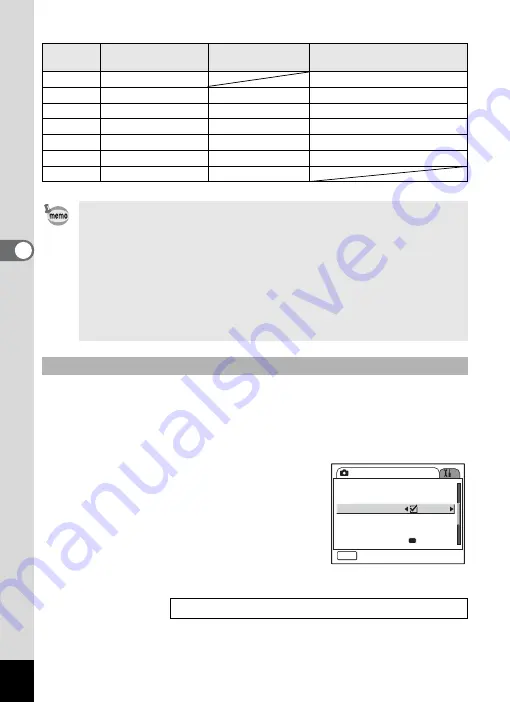
86
Tak
ing Pi
cture
s
4
Recorded pixels and zoom ratio
The [Digital Zoom] is set to [
O
(On)] by default. To take pictures using
only the optical zoom, set the [Digital Zoom] to [
P
(Off)].
1
Press the MENU button in Capture mode.
The [
A
Rec.Mode] menu appears.
2
Use the four-way controller (
23
)
to select [Digital Zoom].
3
Use the four-way controller (
45
)
to select [
O
(On)/
P
(Off)].
4
Press the shutter release button
halfway.
The camera is ready for taking pictures.
Recorded
pixels
Optical Zoom Range
Intelligent Zoom
Digital Zoom Range
10M
1× to 3×
3.6× to 16.3×
7M
1× to 3×
3.6×
4.2× to 16.3×
5M
1× to 3×
3.6× to 4.2×
5.3× to 16.3×
3M
1× to 3×
3.6× to 5.3×
6.7× to 16.3×
2M
1× to 3×
3.6× to 6.7×
10.4× to 16.3×
1024
1× to 3×
3.6× to 10.4×
14.3× to 16.3×
640
1× to 3×
3.6× to 16.3×
• Intelligent Zoom is not available under the following conditions.
- When Digital Zoom is set to Off.
- When the recorded pixels is 10M. (3× optical zoom and digital
zoom available.)
- In Digital SR Mode or Movie mode
• The image enlarged using Intelligent Zoom may appear rough on
the LCD monitor. This does not affect the quality of image.
• Only the Digital Zoom is available in Movie mode. Set Movie SR
to Off in [
A
Rec.Mode] menu to use the Digital Zoom in Movie
mode. (
1
Setting the Digital Zoom
Saving the Digital Zoom Function Setting
1
Rec. Mode
MENU
Exit
EV Compensation
Movie
Digital Zoom
Instant Review
Memory
0.5sec
0.5sec
±0.0
Green Button
















































