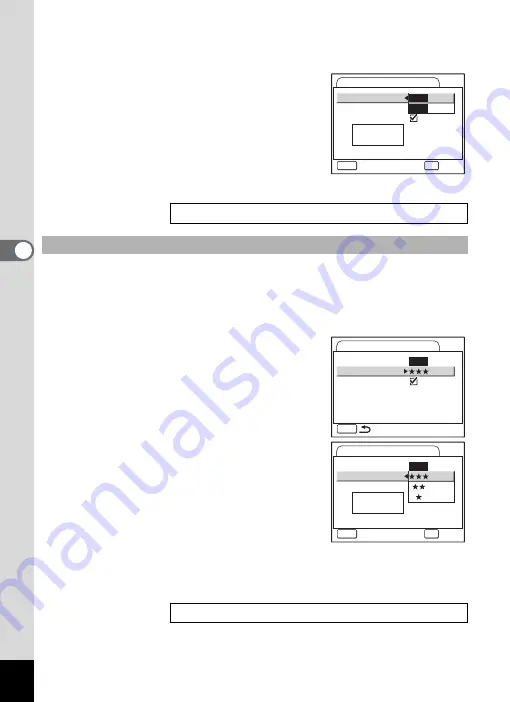
106
Tak
ing Pi
cture
s
4
4
Press the four-way controller (
5
).
The pull-down menu appears.
5
Use the four-way controller (
23
)
to select [Recorded Pixels].
The recordable time for the selected
Recorded Pixels appears.
6
Press the shutter release button
halfway.
The camera is ready for taking pictures.
You can select the quality level from [
C
(Best)], [
D
(Better)] and
[
E
(Good)]. The more
E
’s, the clearer the movie appears and the larger
the file size.
4
Use the four-way controller (
23
)
to select [Quality Level].
5
Press the four-way controller (
5
).
The pull-down menu appears.
6
Use the four-way controller (
23
)
to select a desired quality level.
The recordable time for the selected quality
level appears.
7
Press the shutter release button
halfway.
The camera is ready for taking pictures.
Size and Quality of Movies
1
Selecting the Quality Level of Movies
Size and Quality of Movies
1
Recorded Pixels
Quality Level
Movie SR
30fps
30fps
Movie
640
MENU
Cancel
OK
OK
640
320
Rec. time
00:11:51
MENU
Recorded Pixels
Quality Level
Movie SR
Movie
640
Recorded Pixels
Quality Level
Movie SR
Off
Movie
640
MENU
Cancel
OK
OK
Rec. time
00:11:51
















































