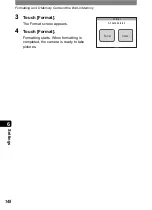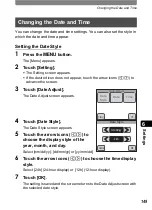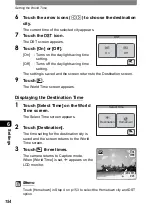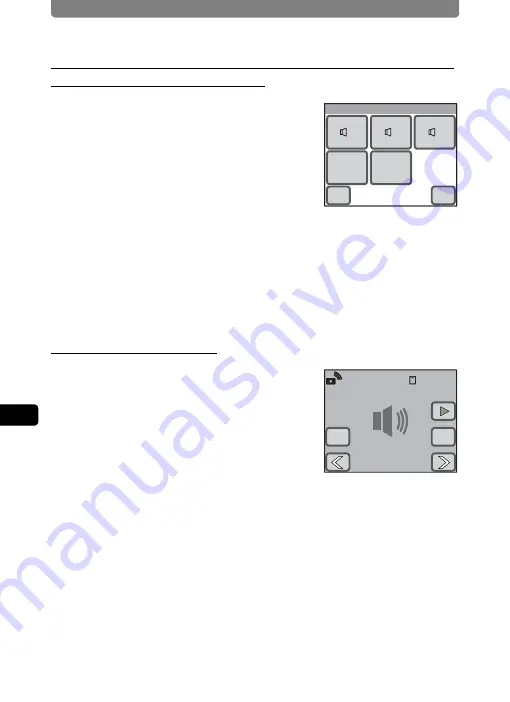
Changing the Sound Settings
152
6
Se
tting
s
Changing the Start-up Sound, Shutter Sound, Operation
Sound, Self-timer Sound Type
1
Touch the desired sound setting
icon on the Sound screen.
The setting screen appears.
2
Touch the icon of the sound type
you want to set.
•
Select [1], [2], [3], [USER], or [Off]. When
an icon is touched, the selected sound is
played back. Select [Off] to turn off the sound.
•
By selecting [USER], you can assign the first two seconds of a recorded
sound file as the sound type.
3
Touch [OK].
The setting is saved and the screen returns to the Sound screen.
Setting the User Sound
1
In Step 2 above, touch [USER], and
then touch [OK].
The Playback screen appears if there is a
sound that can be used as the user sound in
the camera.
2
Touch the arrow icons (
qr
) to
choose the sound.
w
: Plays back the first two seconds of the sound file.
n
: Stops playback.
3
Touch [OK].
•
The setting is saved and the screen returns to the Sound screen.
•
The first two seconds of the selected sound is set as the user sound.
Start-up Sound
OK
USER
Off
1
1
2
2
3
3
Cancel
01/26/2007 14:25
100-0025
00:01:30
OK
Cancel
Summary of Contents for 19231 - Optio T30 7.1MP Digital Camera
Page 161: ...Changing a Folder Name 159 6 Settings 5 Touch twice The camera returns to Capture mode ...
Page 190: ...Memo ...
Page 191: ...Memo ...