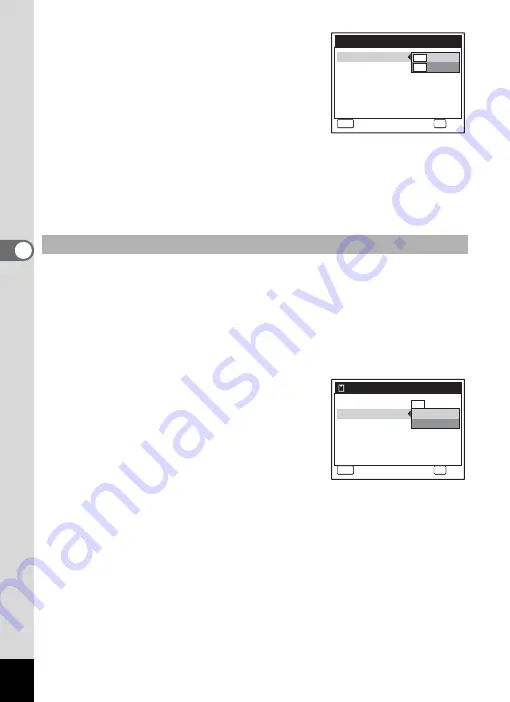
90
4
T
aking
Pictu
res
5
Press the four-way controller (
5
).
The pull-down menu appears.
6
Use the four-way controller (
23
)
to change the recorded pixels.
Recordable time for the selected recorded
pixels is also displayed on the screen.
7
Press the
4
button.
Your selection is saved.
8
Press the
3
button twice.
The camera returns to capture status with the current setting.
The frame rate determines how smoothly the movie is played back. The
“fps” indicates the number of frames taken per a second. The more
frames, the better the quality of the movie, but the data size becomes
larger.
4
Use the four-way controller (
23
) to select [Frame
Rate].
5
Press the four-way controller (
5
).
The pull-down menu appears.
6
Use the four-way controller (
23
)
to change the frame rate.
Recordable time for the selected frame rate
is also displayed on the screen.
7
Press the
4
button.
Your selection is saved.
8
Press the
3
button twice.
The camera returns to capture status with the current setting.
Selecting the Frame Rate
MENU
C a n c e l
C a n c e l
C a n c e l
Recorded Pixels
C o l o r M o d e
F u l l C o l o r
F r a m e R a t e
640
320
R e c . t i m e
04:31
a
OK
O K
O K
O K
MENU
C a n c e l
C a n c e l
C a n c e l
Recorded Pixels
C o l o r M o d e
F r a m e R a t e
R e c . t i m e
04:31
3 0 f p s
1 5 f p s
640
OK
O K
O K
O K






























