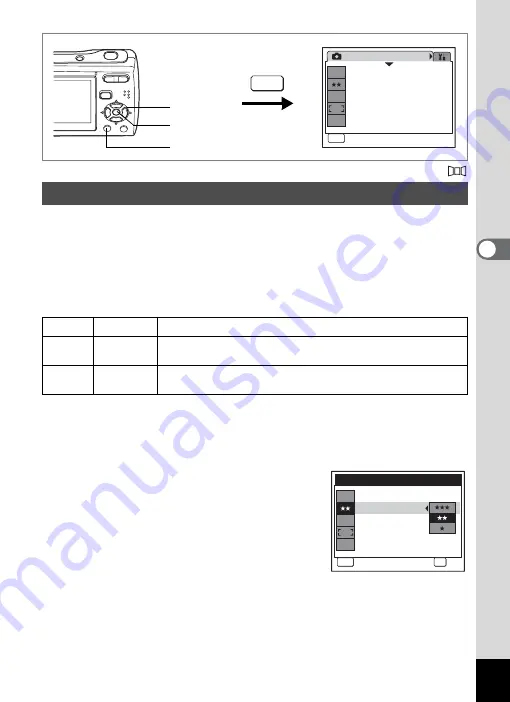
63
4
T
aking
Pictu
res
Available in
b
R
A
q
<
I
i
\
c
Q
E
Select the quality (data compression ratio) for still images according to
how the images will be used.
The more
E
’s, the higher the quality of images, but the file size becomes
larger. The selected Recorded Pixels also affects the size of the image
file (p.61).
Quality Level
1
Press the
3
button in
A
mode.
The [
A
Rec. Mode] menu appears.
2
Use the four-way controller (
23
) to select [Quality Level].
3
Press the four-way controller (
5
).
A pull-down menu appears.
4
Use the four-way controller (
23
)
to change the quality level.
Storage capacity for the selected quality
level is also displayed on the screen.
5
Press the
4
button.
The Quality Level setting is saved.
Selecting the Quality Level
C
Best
Lowest compression rate. Suitable for photo prints.
D
Better
Standard compression rate. Suitable for viewing the image on
a computer screen.
E
Good
Highest compression rate. Suitable for posting on a website or
attaching to e-mail.
MENU
R e c . M o d e
MENU
E x i t
E x i t
E x i t
1 / 3
8
M
Recorded Pixels
Q u a l i t y L e v e l
W h i t e B a l a n c e
A F M o d e
S e n s i t i v i t y
AWB
ISO
AUTO
1, 6
2, 3, 4
5
MENU
ขᶖ
ขᶖ
ቯ
ቯ
8
M
AWB
ISO
AUTO
Storage Capacity
121
a
Recorded Pixels
Q u a l i t y L e v e l
W h i t e B a l a n c e
S e n s i t i v i t y
C a n c e l
OK
O K
A F M o d e















































