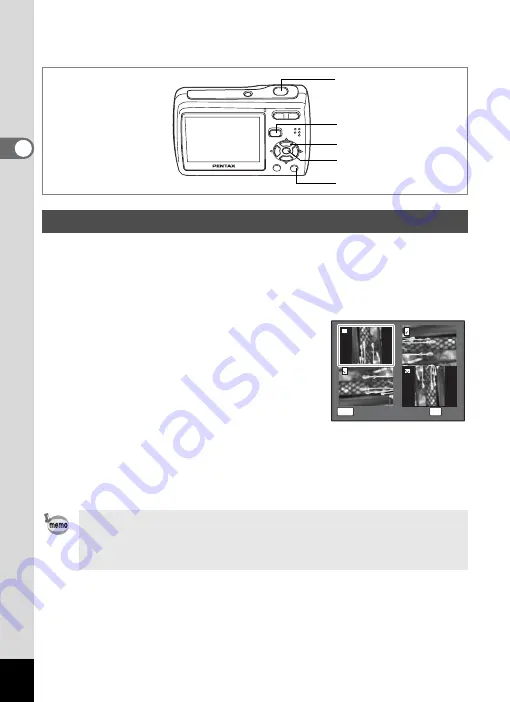
34
2
Qu
ick Start
You can rotate the displayed image. This is useful when you view
images taken vertically.
1
Press the
Q
button after taking a picture.
The image appears on the LCD monitor.
2
Press the four-way controller (
3
).
The Playback Mode Palette appears.
3
Use the four-way controller
(
2345
) to select
s
(Image
Rotation) and press the
4
button.
The rotation selection screen (0°, Right 90°,
Left 90°, or 180°) appears.
4
Use the four-way controller (
2345
) to choose the
rotation direction and press the
4
button.
The rotated image appears.
Rotating the Displayed Image
• Panoramic pictures, images taken with the 16-frame shooting
function, and movies cannot be rotated.
• Protected images can be rotated, but they cannot be saved in the
rotated state.
i
button
Four-way controller
Q
button
4
button
Shutter release button
O K
O K
MENU
C a n c e l
C a n c e l
C a n c e l
O K
OK






























