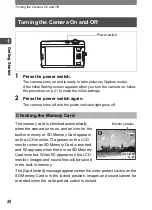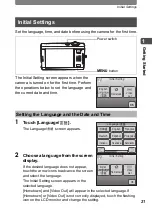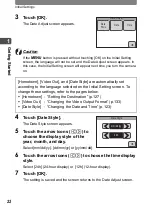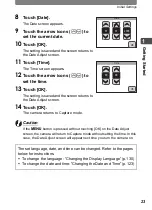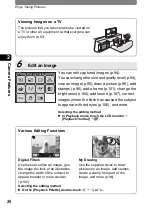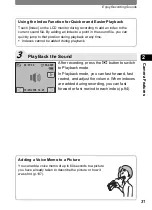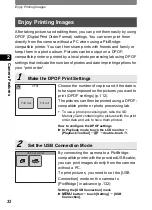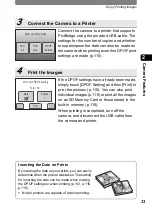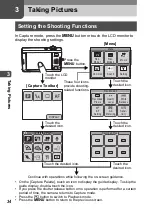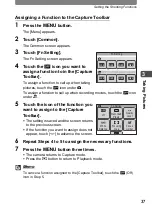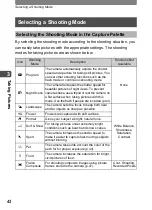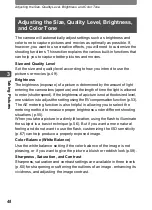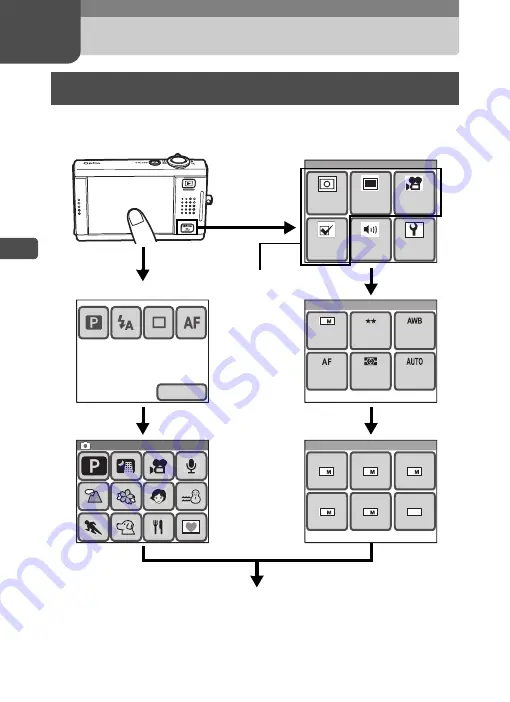
34
3
Ta
kin
g Pic
tures
3
Taking Pictures
In Capture mode, press the
3
button or touch the LCD monitor to
display the shooting settings.
• On the [Capture Palette], touch an icon to display the guide display. To skip the
guide display, double-touch the icon.
• If you press the shutter release button or no operation is performed for a certain
period of time, the camera returns to Capture mode.
• Press the
Q
button to switch to Playback mode.
• Press the
3
button to return to the previous screen.
Setting the Shooting Functions
DISPLAY
Capture Palette
Capture Palette
Capture Palette
Menu
Rec.
Mode 1
Rec.
Mode 2
Movie
Setting
Sound
Common
Rec. Mode 1
Recorded
Pixels
Quality
Level
White
Balance
Sensi-
tivity
AE
Metering
AF
Setting
7
3
2
640
5
7
4
Recorded Pixels
Touch the LCD
monitor.
Continue with operations while following the on-screen guidance.
Touch the
desired icon.
Touch the desired icon.
These four icons
provide shooting-
related functions.
Press the
3
button.
Touch the
desired icon.
Touch the
desired icon.
Touch the
desired icon.
[Menu]
[Capture Toolbar]
Summary of Contents for 19181 - Optio T20 7MP Digital Camera
Page 151: ...149 Memo ...
Page 164: ...Memo ...
Page 165: ...Memo ...
Page 166: ...Memo ...
Page 167: ...Memo ...