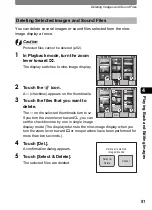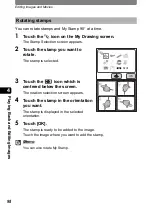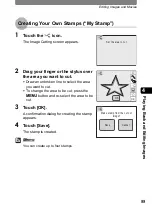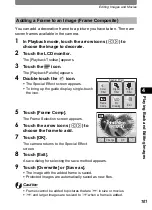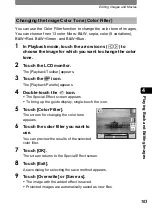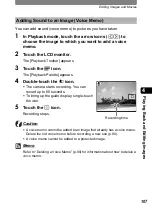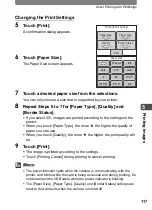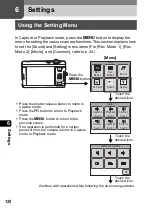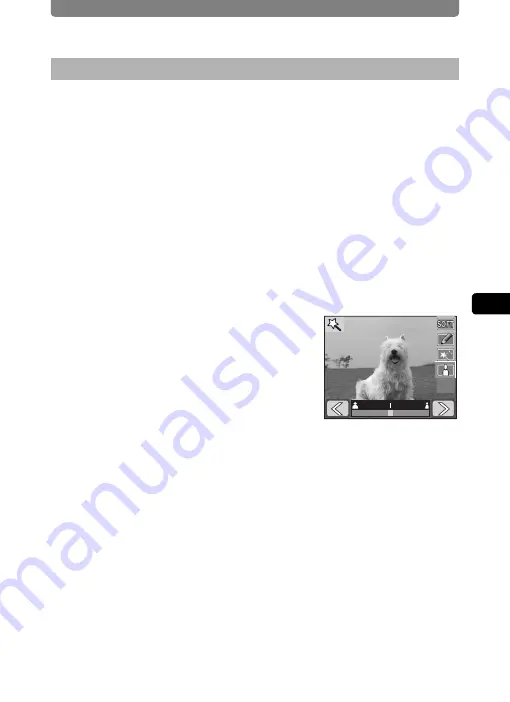
Editing Images and Movies
105
4
Pla
y
ing
B
ack
an
d Edit
ing I
m
ag
es
You can use digital filters to give an image softness, make it look like an
illustration, or make the subjects look broader or more slender.
1
In Playback mode, touch the arrow icons (
qr
) to
choose the image you want to edit.
2
Touch the LCD monitor.
The [Playback Toolbar] appears.
3
Touch the
n
icon.
The [Playback Palette] appears.
4
Double-touch the
h
icon.
•
The Special Effect screen appears.
•
To bring up the guide display, single-touch the icon.
5
Touch the
i
icon.
The Digital Filter Selection screen appears.
6
Touch the digital filter you want to
use.
You can preview the results of the selected
digital filter.
L
: Softens the image.
M
: Makes the image look like an illustration.
N
: Gives the image artistic texture which looks like sprinkling star
dust.
O
: Makes the subject appear broader or more slender.
7
Touch [OK].
The screen returns to the Special Effect screen.
8
Touch [Exit].
A save dialog for selecting the save method appears.
9
Touch [Overwrite] or [Save as].
•
The image with the added effect is saved.
•
Protected images are automatically saved as new files.
Digital Filter Effects
OK
OK
OK
Summary of Contents for 19181 - Optio T20 7MP Digital Camera
Page 151: ...149 Memo ...
Page 164: ...Memo ...
Page 165: ...Memo ...
Page 166: ...Memo ...
Page 167: ...Memo ...