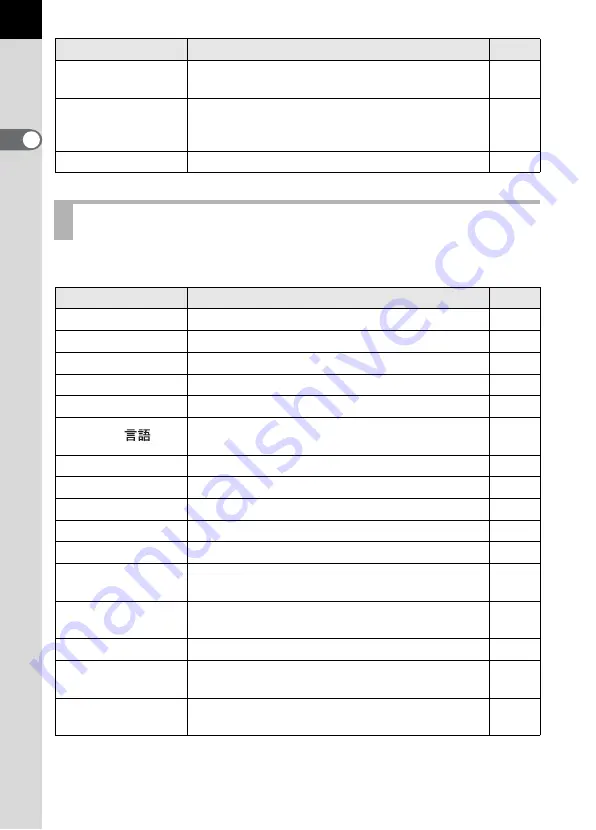
32
1
Be
fo
re
Us
ing Yo
ur Ca
m
e
ra
Perform various settings related to the camera in the [
R
Set-up] menu.
* Refer to p.11 of the “PENTAX PHOTO Browser 3/PENTAX PHOTO Laboratory 3
Operating Manual” for details on connecting the camera to a PC.
Digital Preview
Sets whether to display Bright/Dark area warning
and histogram during Digital Preview.
Digital Filter
Changes the color tone of captured images, adds
softening and slimming effects, or adjusts the
brightness.
Slideshow
Plays back recorded images one after another.
[
R
Set-up] Menu Setting Items
Item
Function
Page
USER
Registers the current camera settings to USER.
Format
Formats the SD Memory Card.
Beep
Switches the beep tone on/off.
Date Adjust
Sets the date format and time.
World Time
Sets display of local time when traveling abroad.
Language/
Changes the language in which menus and
messages appear.
Guide display
Sets to display indicators in LCD monitor.
Brightness Level
Changes the brightness of the LCD monitor.
Video Out
Sets the output format to the TV monitor.
Transfer Mode
*
Sets the USB cable connection (PC or printer).
Auto Power Off
Sets the time to turn off automatically.
Folder Name
Sets the method used to assign folder names for
storing images.
Select battery
Sets battery priority for when battery grip is
attached.
Dust Removal
Cleans the CCD by shaking it.
Sensor Cleaning
Locks the mirror in the up position for cleaning the
CCD.
Reset
Resets all settings other than Date Adjust,
Language, Video Out and World Time.
Item
Function
Page






























