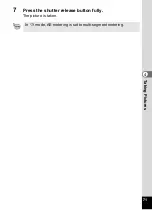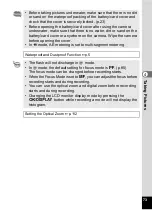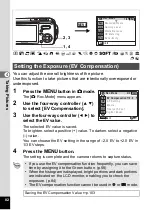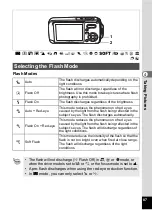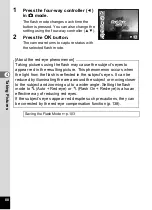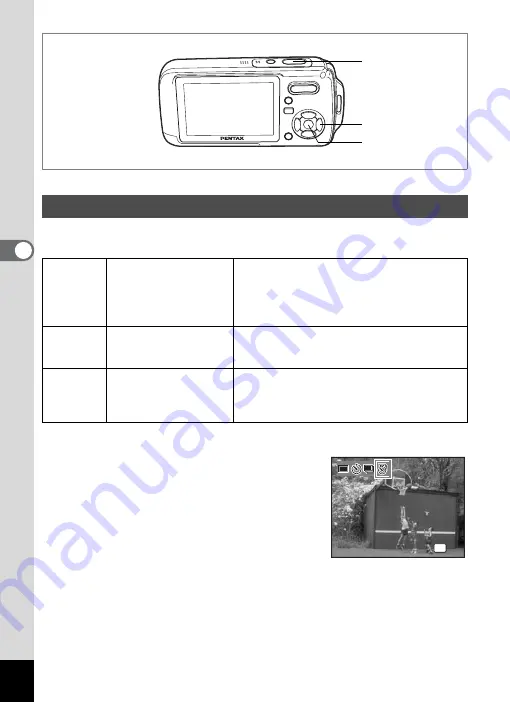
78
4
Tak
ing Pi
cture
s
R
A
q
<
I
B
i
\
E
x
Q
X
>
y
P
D
N
J
z
R
In this mode, a set number of pictures can be taken automatically at a
set interval from a set time.
1
Press the four-way controller (
2
) in
A
mode.
2
Use the four-way controller (
45
)
to select
k
(Interval Shoot) and
press the
4
button.
The current interval shoot setting appears for
approximately five seconds. To take pictures
with the current setting, go to Step 8.
3
Press the
4
button while the
setting is displayed.
The Interval Shoot setting screen appears. [Interval] is marked with a
frame.
Taking Pictures at a Set Interval (Interval Shoot)
Interval
10 sec. – 99 min.
Set the camera to take pictures at one second
intervals from ten seconds to four minutes or
at one minute intervals from four minutes to 99
minutes. You cannot set the camera to take
interval shots for less than ten seconds.
Number of
Shot
2 shots – number of
recordable images
You can set this to up to 1000 shots. However,
this cannot exceed the number of recordable
images.
Start Time In 0 min. – 24 hours, 0 min.
Set the start time in one minute intervals for when
the camera is to begin interval shooting. If the
start time is set to 0 min., the first picture is taken
as soon as the shutter release button is pressed.
10, 11
1, 2, 4, 5, 6, 7, 8
2, 3, 9
D r i v e M o d e
D r i v e M o d e
I n t e r v a l S h o o t
I n t e r v a l S h o o t
OK
O K
O K
D r i v e M o d e
I n t e r v a l S h o o t
O K