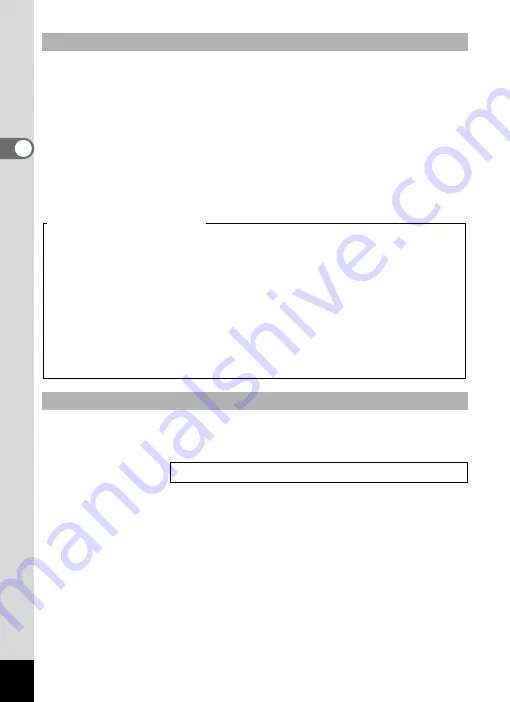
32
Qu
ick Star
t
2
The shutter release button works in a two-step action as follows.
Press halfway
The focus and exposure are locked when the shutter release button is
pressed lightly (halfway). The shutter speed and aperture settings only
appear on the LCD monitor when the shutter release button is pressed
halfway. The focus frame on the LCD monitor will light green when the
subject is in focus while the shutter release button is pressed halfway.
The frame does not appear if the subject is out of focus.
Press down fully
Press the shutter release button all the way down (fully) to take a picture.
The Instant Review default setting is one second. During this time, you
can delete the image by pressing the Green button, selecting [Delete]
when the [Delete] menu appears and pressing the OK button. (
1
Using the Shutter Release Button
Instant Review
Setting the Instant Review Time
[Poor focusing conditions]
The camera may not be able to focus under the following conditions.
In this case, lock the focus on an object the same distance away as
the subject (by pressing the shutter release button halfway), then aim
the camera at your subject and press the shutter release button fully.
• Objects that lack contrast such as a blue sky or white wall
• Dark places or objects, or conditions that prevent light being reflected back
• Finely patterned object
• Fast moving objects
• When there is an object in the foreground and an object in the background
in the same picture
• Strongly reflected light or strong backlighting (bright background)
Summary of Contents for 18903 - Optio A10 8MP Digital Camera
Page 188: ...186 8 Appendix Write protect switch 23 Z Zoom 69 Zoom button 12 37 38 Zoom Display 107 ...
Page 189: ...Memo ...
Page 190: ...Memo ...
Page 191: ...Memo ...
















































