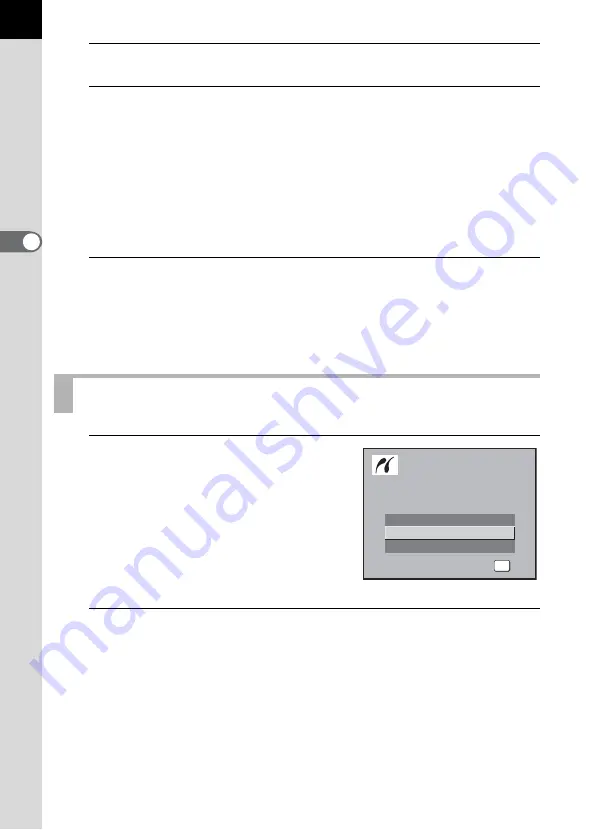
88
3
B
asic Op
er
atio
ns
10
Press the
4
button.
11
Repeat Steps 8 to 10 to set [Paper Type], [Quality] and
[Border Status].
The print settings change screen appears after each item has been set.
When the Paper Size is set to [Standard], images are printed according
to the printer settings.
Paper Type with more
E
supports higher quality paper.
Quality with more
E
indicates higher print quality.
12
Press the
4
button twice.
The image is printed according to the settings.
Press the
3
button to cancel printing.
1
Use the four-way controller
(
23
) to select [Print All] on the
PictBridge menu.
2
Press the
4
button.
The Print all images screen appears.
Printing All Images
Print One
Print All
DPOF AUTOPRINT
OK
OK
OK
OK
Select printing mode
Select printing mode
Select printing mode






























