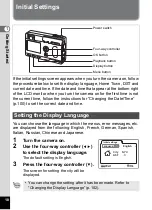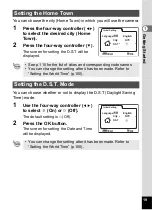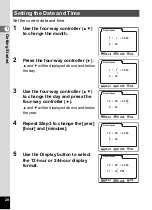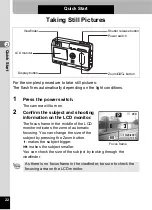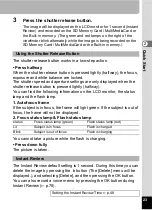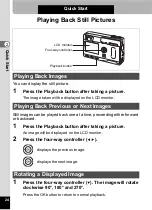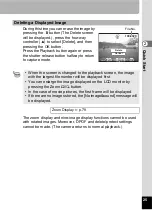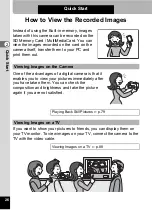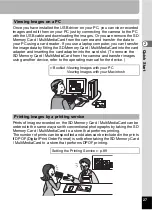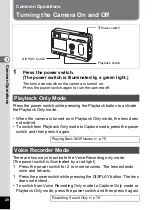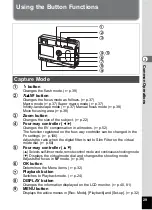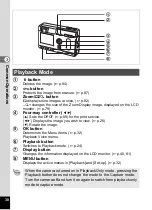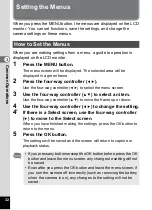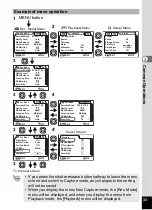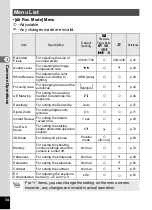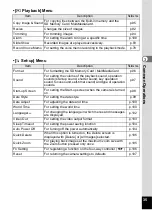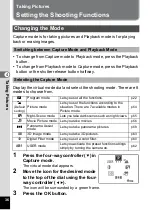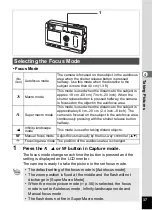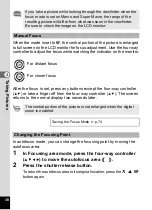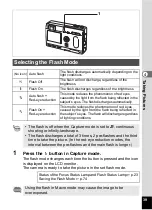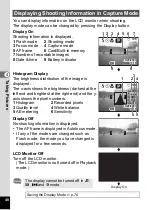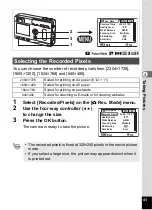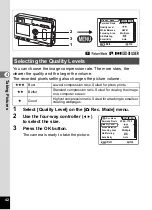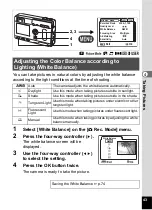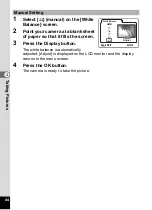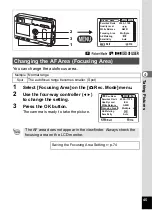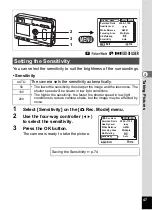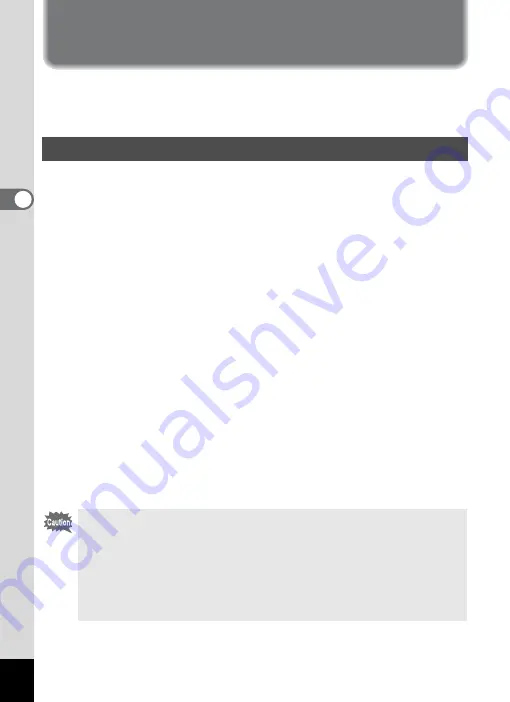
32
3
Co
mmo
n Oper
atio
ns
Setting the Menus
When you press the MENU button, the menus are displayed on the LCD
monitor. You can set functions, save the settings, and change the
camera settings on these menus.
When you are making settings from a menu, a guide to operation is
displayed on the LCD monitor.
1
Press the MENU button.
The menu screen will be displayed. The selected area will be
displayed in a green frame.
2
Press the four-way controller (
45
).
Use the four-way controller (
45
) to select the menu screen.
3
Use the four-way controller (
23
) to select an item.
Use the four-way controller (
23
) to move the frame up or down.
4
Use the four-way controller (
45
) to change the setting.
4’
If there is a Select screen, use the four-way controller
(
5
) to move to the Select screen.
When you have finished making the settings, press the OK button to
return to the menu.
5
Press the OK button.
The settings will be saved and the screen will return to capture or
playback status.
How to Set the Menus
• If you press any buttons except the OK button before press the OK
button and leave the menu screen, any changes to setting will not
be saved.
• Even after you press the OK button and leave the menu screen, if
you turn the camera off incorrectly (such as removing the battery
when the camera is on), any changes to the setting will not be
saved.