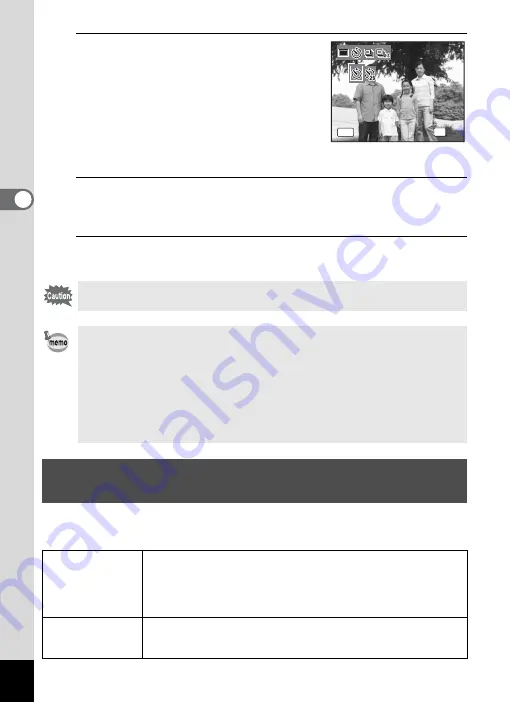
94
3
Ta
king
Pict
ures
3
Use the four-way controller (
45
)
to select
g
or
Z
and press the
4
button.
The camera is ready to take the picture
using the self-timer.
When the camera recognizes a person’s
face, the Face Recognition function is
activated and the face recognition frame appears (p.72).
4
Press the shutter release button halfway.
The focus frame on the display turns green when the camera focuses
on the subject at the correct distance.
5
Press the shutter release button fully.
The picture is taken ten seconds or two seconds later.
In these modes, pictures are taken continuously as long as the shutter
release button is pressed.
Focusing may be compromised if you move the camera while the self-
timer lamp is blinking when taking still pictures.
• In
C
(Movie) mode, recording will start after ten seconds (or two seconds).
• Press the shutter release button halfway while the self-timer is engaged
to stop the countdown and press fully to restart the countdown.
•
Z
cannot be selected while
9
(Green) mode setting remains the
default. Select
Z
in another shooting mode and then switch the
shooting mode to
9
.
• You cannot use the self-timer when taking pictures in
O
(Vertical
Snap) mode.
Taking a Series of Pictures
(Continuous Shooting/Burst Shooting Mode)
j
Continuous
Shooting
Each time a picture is taken, the image is saved in the memory
before the next image is taken. The higher the image quality, the
longer the interval between shots.
You can continue shooting until the memory of the SD Memory
Card or the built-in memory is full.
K
Burst
Shooting
The number of recorded pixels is fixed at
f
(2592×1944) and
up to 6 pictures are taken consecutively at 3.2 frames per second
(5.8 frames per second when the sensitivity is 3200 or 6400).
MENU
D r i v e M o d e
D r i v e M o d e
S e l f - t i m e r
S e l f - t i m e r
D r i v e M o d e
S e l f - t i m e r
O K
O K
O K
C a n c e l
C a n c e l
C a n c e l
OK
Summary of Contents for 17851 - Optio P80 Digital Camera
Page 30: ...Memo 28 ...
Page 52: ...Memo 50 ...
Page 53: ...2 Common Operations Understanding the Button Functions 52 Setting the Camera Functions 57 ...
Page 66: ...Memo 64 ...
Page 180: ...Memo 178 ...
Page 188: ...Memo 186 ...
Page 189: ...7 Settings Camera Settings 188 ...
Page 206: ...Memo 204 ...
Page 252: ...Memo ...
Page 257: ...Memo ...
Page 258: ...Memo ...
Page 259: ...Memo ...
















































