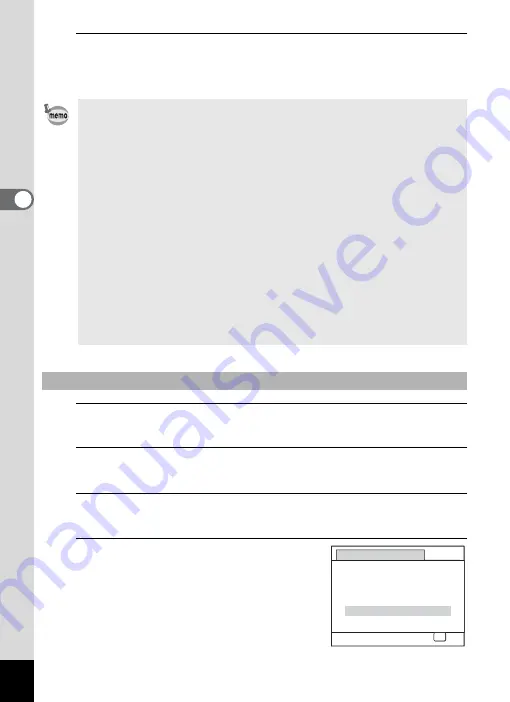
82
3
Ta
king
Pict
ures
8
To exit the
O
mode, press the power switch.
The camera turns off. Press the power switch again to take a picture
in normal shooting mode.
1
Press the
3
button in
A
mode.
The [
A
Rec. Mode] menu appears.
2
Use the four-way controller (
23
) to select [Vertical
Snap].
3
Press the four-way controller (
5
).
The [Vertical Snap] screen appears.
4
Use the four-way controller (
23
)
to select [On] or [Cancel].
On
Enables Vertical Snap shooting.
Cancel Disables Vertical Snap
shooting.
• The following settings are used when shooting:
- Focus Mode
3
(Pan Focus)
- Drive Mode
9
(Standard)
- Sensitivity
Auto (sensitivity 64 - 1600)
- Pixel Track SR
P
(Off)
• You can also use the shutter release button to take pictures in
O
mode. When you press the shutter release button halfway to set the
focus, the camera takes the picture at the
=
(Standard) setting. If the
subject is out of focus, the camera takes the picture at the
3
(Pan
Focus) setting.
• The default flash mode is
a
(Flash Off). When the flash mode is set to
,
(Auto), the message [Be careful to keep fingers away from flash]
appears for 2 seconds. Please take care not to cover the flash with
your hand.
• The zoom lever does not function in
O
mode.
• The camera automatically turns off if it is not used for 5 minutes in
O
mode.
To Select Vertical Snap Setting
Vertical Snap
Snaps vertical shots like a
cellphone, using OK button
On
Cancel
OK
OK
Summary of Contents for 17851 - Optio P80 Digital Camera
Page 30: ...Memo 28 ...
Page 52: ...Memo 50 ...
Page 53: ...2 Common Operations Understanding the Button Functions 52 Setting the Camera Functions 57 ...
Page 66: ...Memo 64 ...
Page 180: ...Memo 178 ...
Page 188: ...Memo 186 ...
Page 189: ...7 Settings Camera Settings 188 ...
Page 206: ...Memo 204 ...
Page 252: ...Memo ...
Page 257: ...Memo ...
Page 258: ...Memo ...
Page 259: ...Memo ...






























