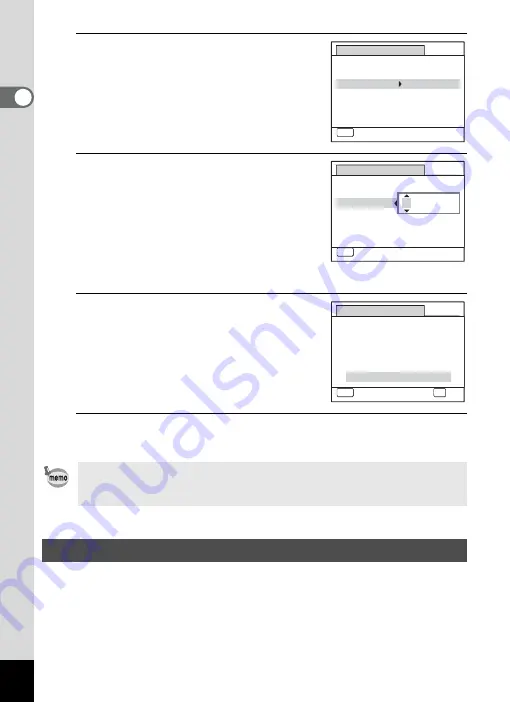
48
1
Gettin
g
Sta
rte
d
7
Press the four-way controller (
5
).
The frame moves to the month.
8
Use the four-way controller (
23
)
to change the month.
Change the day and year in the same
manner.
Next, change the time.
If you selected [12h] in Step 4, the setting
switches between am and pm
corresponding to the time.
9
Press the four-way controller (
3
)
to select [Settings complete].
10
Press the
4
button.
This confirms the date and time. Next, specify the Vertical Snap setting.
The
O
(Vertical Snap) function enables you to take pictures with the
camera held vertically, as if it was a cellphone. To use this function, first
set “Vertical Snap” setting here.
See “Simple Cellphone-style Picture Taking (Vertical Snap)” (p.80) for
details.
If you press the
4
button in Step 10, the camera clock is reset to 00
seconds. To set the exact time, press the
4
button when the time
signal (on the TV, radio, etc.) reaches 00 seconds.
Vertical Snap Setting
MENU
D a t e A d j u s t m e n t
C a n c e l
D a t e F o r m a t
D a t e
Ti m e
S e t t i n g s c o m p l e t e
0 1 / 0 1 / 2 0 0 9
0 0 : 0 0
mm dd yy
/
/
24h
MENU
D a t e A d j u s t m e n t
C a n c e l
D a t e F o r m a t
D a t e
Ti m e
S e t t i n g s c o m p l e t e
0 0 : 0 0
mm dd yy
/
/
24h
0 1 / 0 1 / 2 0 0 9
Date Adjustment
MENU
Cancel
Date Format
Date
0 1 / 0 1 / 2 0 0 9
Time
0 0 : 0 0
24h
mm/dd/yy
Settings complete
OK
OK
Summary of Contents for 17851 - Optio P80 Digital Camera
Page 30: ...Memo 28 ...
Page 52: ...Memo 50 ...
Page 53: ...2 Common Operations Understanding the Button Functions 52 Setting the Camera Functions 57 ...
Page 66: ...Memo 64 ...
Page 180: ...Memo 178 ...
Page 188: ...Memo 186 ...
Page 189: ...7 Settings Camera Settings 188 ...
Page 206: ...Memo 204 ...
Page 252: ...Memo ...
Page 257: ...Memo ...
Page 258: ...Memo ...
Page 259: ...Memo ...






























