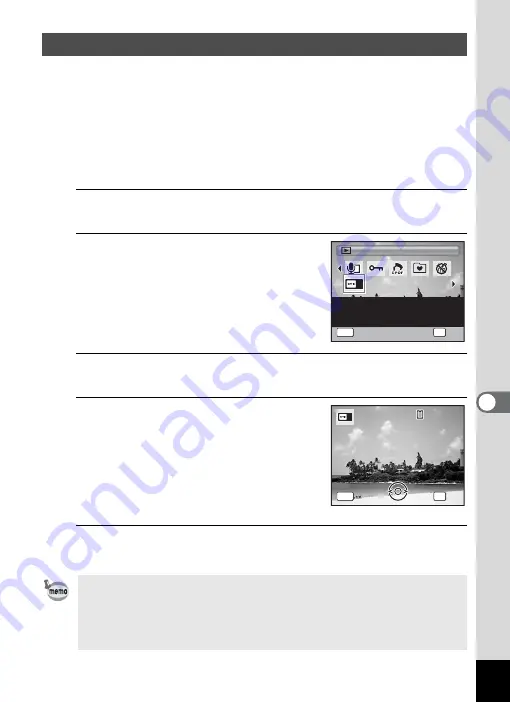
201
7
Se
ttings
You can choose the start-up screen displayed when the camera is
turned on.
You can choose any of the following images as the start-up screen:
- The Guide Display Start-up Screen showing a guide to the shooting
modes and buttons
- One of the 3 Optio logos
- One of your own images (compatible images only)
1
In
Q
mode, press the four-way controller (
3
).
The Playback Mode Palette appears.
2
Use the four-way controller
(
2345
) to select
^
(Start-up
Screen).
3
Press the
4
button.
The image selection screen appears.
4
Use the four-way controller (
45
)
to choose the image for the start-
up screen.
Only images suitable for the start-up screen
are displayed. You can also choose one of
the 3 Optio logos or the Guide Display Start-
up Screen already stored in the camera.
5
Press the
4
button.
The start-up screen is set.
Changing the Start-up Screen
• Once the start-up screen has been set, it will not be deleted even if the
original image is deleted or the SD Memory Card is formatted.
• Select [Off] to hide the start-up screen.
• The start-up screen is not displayed when the camera starts up in the
playback mode.
Start-up Screen
Start-up Screen
Start-up Screen
For setting a captured
image as the Start-up
Screen
OK
OK
OK
MENU
Cancel
Cancel
OK
Cancel
2 / 2
2 / 2
1 0 0
1 0 0 - 0 0 1 7
0 0 1 7
1 0 0 - 0 0 1 7
MENU
C a n c e l
C a n c e l
O K
O K
C a n c e l
OK
O K
Summary of Contents for 17851 - Optio P80 Digital Camera
Page 30: ...Memo 28 ...
Page 52: ...Memo 50 ...
Page 53: ...2 Common Operations Understanding the Button Functions 52 Setting the Camera Functions 57 ...
Page 66: ...Memo 64 ...
Page 180: ...Memo 178 ...
Page 188: ...Memo 186 ...
Page 189: ...7 Settings Camera Settings 188 ...
Page 206: ...Memo 204 ...
Page 252: ...Memo ...
Page 257: ...Memo ...
Page 258: ...Memo ...
Page 259: ...Memo ...






























