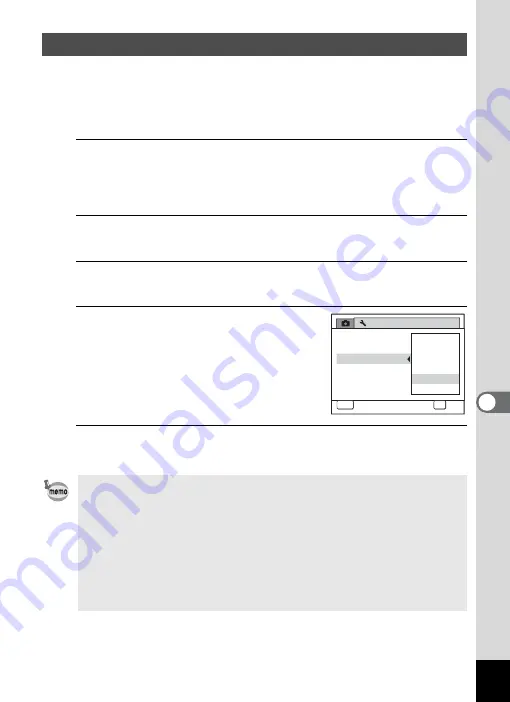
199
7
Se
ttings
You can save battery power by setting the display to dim automatically
when no operation is performed for a fixed time. After the power saving
function has been activated, the display returns to the ordinary
brightness if any button is pressed.
1
Press the
3
button in
Q
mode.
The [
W
Setting] menu appears.
When you press the
3
button in
A
mode, press the four-way
controller (
5
) once.
2
Use the four-way controller (
23
) to select [Power
Saving].
3
Press the four-way controller (
5
).
A pull-down menu appears.
4
Use the four-way controller (
23
)
to select the time until the camera
enters power saving mode.
Choose from [2min.], [1min.], [30sec.],
[15sec.], [5sec.] or [Off].
5
Press the
4
button.
The setting is saved.
Using the Power Saving Function
• Power Saving does not function in the following situations:
- While taking pictures in
j
(Continuous Shooting) mode
- In the playback mode
- While recording a movie
- While the camera is connected to a computer
- When using the AC adapter
- While a menu is being displayed
• When no operation is performed after the camera is turned on, Power
Saving is activated only after 15 seconds elapse even if [5sec.] is set.
S e t t i n g
P o w e r S a v i n g
A u t o P o w e r O f f
Vi d e o O u t
B r i g h t n e s s L e v e l
2 / 3
MENU
C a n c e l
C a n c e l
C a n c e l
OK
OK
OK
O K
2 m i n .
O f f
5 s e c .
3 0 s e c .
1 m i n .
1 5 s e c .
D e l e t e A l l
R e s e t
Summary of Contents for 17851 - Optio P80 Digital Camera
Page 30: ...Memo 28 ...
Page 52: ...Memo 50 ...
Page 53: ...2 Common Operations Understanding the Button Functions 52 Setting the Camera Functions 57 ...
Page 66: ...Memo 64 ...
Page 180: ...Memo 178 ...
Page 188: ...Memo 186 ...
Page 189: ...7 Settings Camera Settings 188 ...
Page 206: ...Memo 204 ...
Page 252: ...Memo ...
Page 257: ...Memo ...
Page 258: ...Memo ...
Page 259: ...Memo ...






























