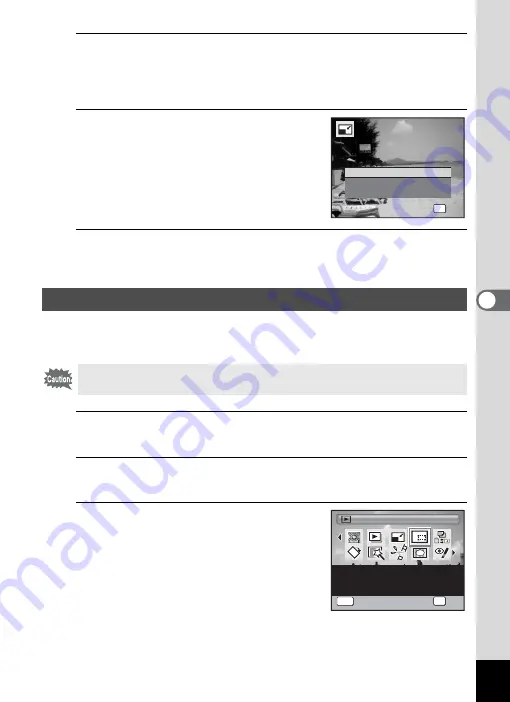
159
5
Edi
ting and Pr
in
ting
Ima
g
es
6
Press the
4
button.
A confirmation dialog for overwriting the image appears.
If the selected image is protected, the processed image is saved as a
new image and the following confirmation dialog does not appear.
7
Use the four-way controller (
23
)
to select [Overwrite] or [Save as].
8
Press the
4
button.
The resized image is saved.
You can delete the unwanted part of a picture and save the cropped
image as a new image.
1
In
Q
mode, use the four-way controller (
45
) to
choose the image you want to crop.
2
Press the four-way controller (
3
).
The Playback Mode Palette appears.
3
Use the four-way controller
(
2345
) to select
o
(Cropping).
Cropping Images
Images taken with
L
(1920×1080), panoramic images and movies
cannot be cropped.
OK
O K
O K
O K
O v e r w r i t e
S a v e a s
C a n c e l
O v e r w r i t e
o r i g i n a l i m a g e ?
O v e r w r i t e
o r i g i n a l i m a g e ?
O v e r w r i t e
o r i g i n a l i m a g e ?
Cropping
Cropping
Cropping
For cropping images to the
size you like. Saved as a
new image
1 / 2
1 / 2
OK
OK
OK
MENU
Cancel
Cancel
OK
Cancel
Summary of Contents for 17851 - Optio P80 Digital Camera
Page 30: ...Memo 28 ...
Page 52: ...Memo 50 ...
Page 53: ...2 Common Operations Understanding the Button Functions 52 Setting the Camera Functions 57 ...
Page 66: ...Memo 64 ...
Page 180: ...Memo 178 ...
Page 188: ...Memo 186 ...
Page 189: ...7 Settings Camera Settings 188 ...
Page 206: ...Memo 204 ...
Page 252: ...Memo ...
Page 257: ...Memo ...
Page 258: ...Memo ...
Page 259: ...Memo ...






























