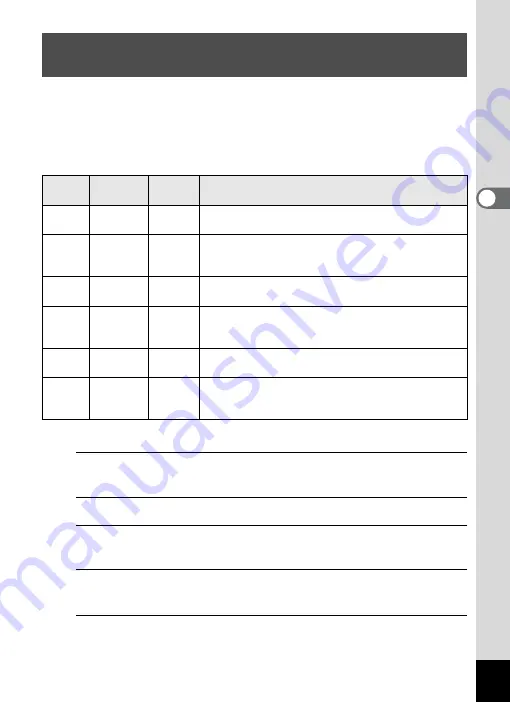
125
3
Ta
king
Pict
ures
You can choose the number of recorded pixels and frame rate settings
for movies.
The more pixels there are, the clearer the details and the bigger the file
size. The more frames per second, the better the quality of the movie,
but the file size becomes larger.
* The frame rate (fps) indicates the number of frames per second.
1
Press the
3
button in
A
mode.
The [
A
Rec. Mode] menu appears.
2
Use the four-way controller (
23
) to select [Movie].
3
Press the four-way controller (
5
).
The [Movie] screen appears.
4
Use the four-way controller (
23
) to select [Recorded
Pixels].
5
Press the four-way controller (
5
).
A pull-down menu appears.
Selecting the Recorded Pixels and Frame Rate
for Movies
Setting
Recorded
Pixels
Frame
Rate
Use
M
1280×720
30 fps
Records images in HDTV format (16:9). Movement is
recorded smoothly. (default setting)
F
1280×720
15 fps
Records images in HDTV format (16:9). Increases
the total recording time by making the file size
smaller.
G
640×480
30 fps
Suitable for viewing on a TV or computer screen.
Movement is recorded smoothly.
H
640×480
15 fps
Suitable for viewing on a TV or computer screen.
Increases the total recording time by making the file
size smaller.
I
320×240
30 fps
Suitable for posting on a website or attaching to e-
mail. Movement is recorded smoothly.
J
320×240
15 fps
Suitable for posting on a website or attaching to e-
mail. Increases the total recording time by making the
file size smaller.
Summary of Contents for 17851 - Optio P80 Digital Camera
Page 30: ...Memo 28 ...
Page 52: ...Memo 50 ...
Page 53: ...2 Common Operations Understanding the Button Functions 52 Setting the Camera Functions 57 ...
Page 66: ...Memo 64 ...
Page 180: ...Memo 178 ...
Page 188: ...Memo 186 ...
Page 189: ...7 Settings Camera Settings 188 ...
Page 206: ...Memo 204 ...
Page 252: ...Memo ...
Page 257: ...Memo ...
Page 258: ...Memo ...
Page 259: ...Memo ...






























