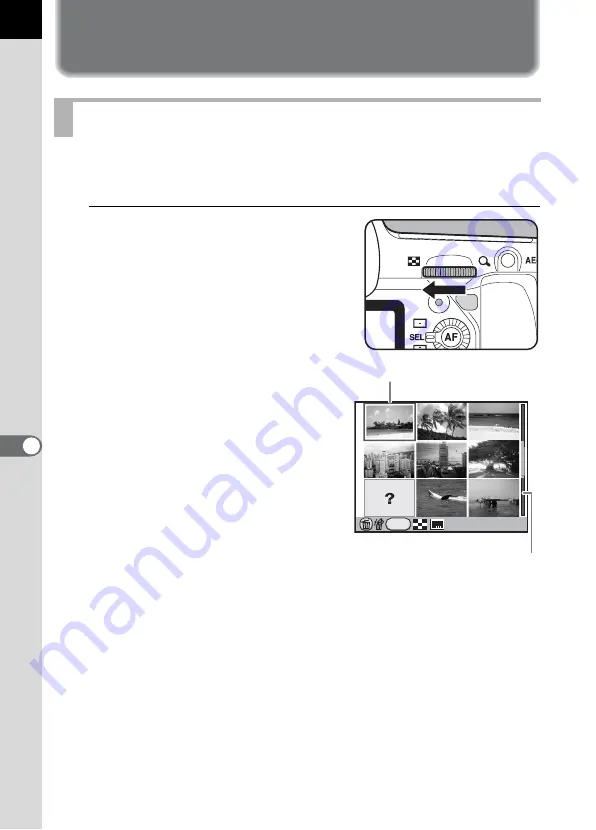
216
Play
bac
k
Fu
nctio
n
s
7
Displaying Multiple Images
You can display 4, 9, 16, 36 or 81 images on the monitor at the same time.
The default setting is [9].
1
Turn the rear e-dial (
S
) to the
left (toward
f
) in Playback
mode.
The multi-image display screen
appears.
Up to nine thumbnail images will be
displayed at once.
Multi-image Display Screen
INFO
100-0001
Scroll bar
Frame
Summary of Contents for 17811 - K-7 Digital Camera SLR
Page 82: ...Memo 80 ...
Page 186: ...Memo 184 ...
Page 327: ...Memo 325 ...
Page 333: ...Memo ...
Page 334: ...Memo ...
Page 335: ...Memo ...






























