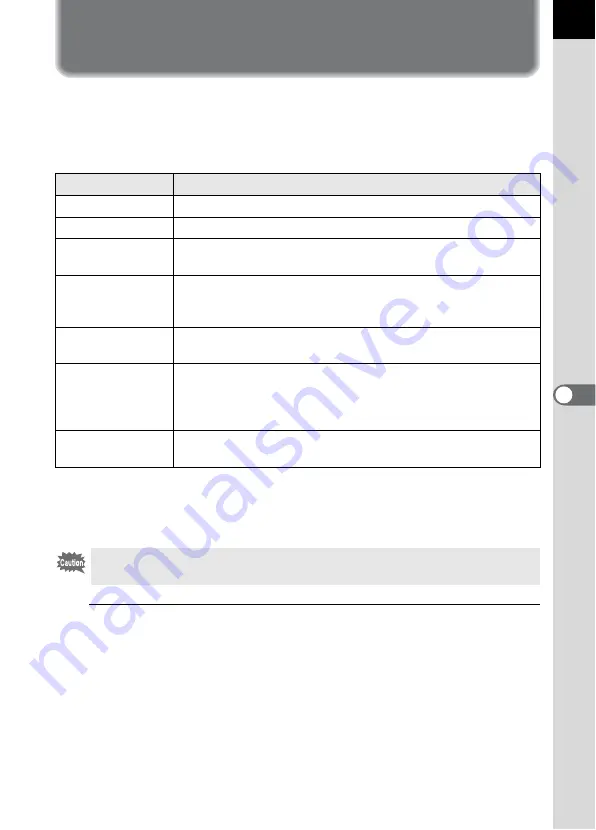
205
Sho
o
ting
Setti
ngs
6
Setting the Image Finishing Tone
(Custom Image)
You can set the image finishing tone before shooting. Select from the
following seven modes for [Image Tone]: Bright (default setting), Natural,
Portrait, Landscape, Vibrant, Muted and Monochrome. You can adjust the
following items for [Image Tone].
*1 This can be set when any mode other than [Monochrome] is selected.
*2 You can also change the setting to [Fine Sharpness], which makes image outlines even
thinner and sharper.
*3 This can be set when [Monochrome] is selected.
1
Press the four-way controller (
5
) in Capture mode.
The Custom Image options screen appears.
After the power is turned on, the last image taken is displayed in the
background.
Item
Settings
Saturation
*1
Sets the color saturation. (Available settings: -4 to +4)
Hue
*1
Sets the color. (Available settings: -4 to +4)
High/Low Key Adj Changes the brightness of the image. (Available settings: -4
to +4)
Contrast
Sets the image contrast. (Available settings: -4 to +4)
You can also change the setting to Contrast Highlight
Adjustment or Contrast Shadow Adjustment.
Sharpness
*2
Sets the sharpness of the image outlines. (Available settings:
-4 to +4)
Filter Effect
*3
Changes the contrast to appear as if a B&W color filter was
used. Sets the filter color. (Available settings: [None],
[Green], [Yellow], [Orange], [Red], [Magenta], [Blue], [Cyan],
[Infrared Filter])
Toning
*3
Sets the level for cold tone adjustment (- direction) and warm
tone adjustment (+ direction). (Available settings: -4 to +4)
Custom Image cannot be set when the mode dial is set to
B
(Green) or
C
(Movie) mode.
Summary of Contents for 17811 - K-7 Digital Camera SLR
Page 82: ...Memo 80 ...
Page 186: ...Memo 184 ...
Page 327: ...Memo 325 ...
Page 333: ...Memo ...
Page 334: ...Memo ...
Page 335: ...Memo ...






























