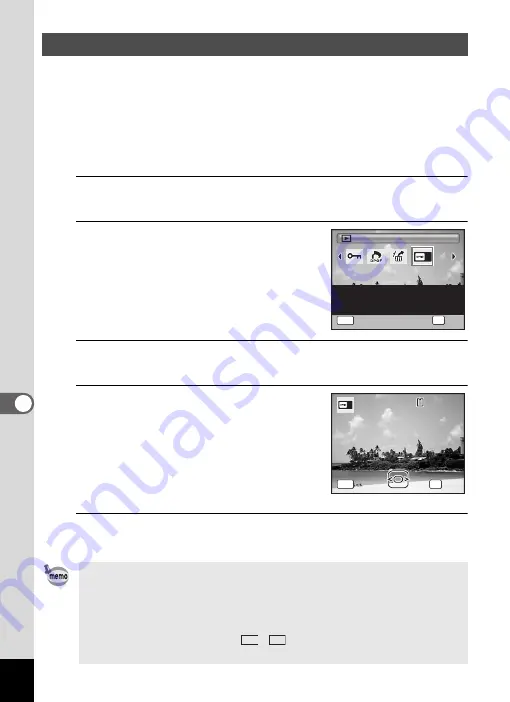
220
7
Settings
You can choose the start-up screen displayed when the camera is turned on.
You can choose any of the following images as the start-up screen:
• The Guide Display Start-up Screen showing a guide to the shooting
modes and buttons
• Optio logo (3-types)
• One of your own images (compatible images only)
1
In
Q
mode, press the four-way controller (
3
).
The Playback Mode Palette appears.
2
Use the four-way controller
(
2345
) to select
^
(Start-up
Screen).
3
Press the
4
button.
The image selection screen appears.
4
Use the four-way controller (
45
)
to choose the image for the start-
up screen.
Only images suitable for the start-up screen
are displayed. You can also choose one of the
3 PENTAX logos or the Guide Display Start-
up Screen already stored in the camera.
5
Press the
4
button.
The setting is saved.
Changing the Start-up Screen
• Once the start-up screen has been set, it will not be deleted even if the
original image is deleted or the SD Memory Card is formatted.
• Select [Off] to hide the start-up screen.
• The start-up screen is not displayed when you turn the camera on in
the playback mode.
• Images or movies taken at
,
, and
F
cannot be used for the
start-up screen.
Start-up Screen
Start-up Screen
Start-up Screen
MENU
For setting a captured
image as the Start-up
Screen
2 / 2
2 / 2
OK
OK
OK
OK
Cancel
Cancel
Cancel
OK
OK
OK
OK
Cancel
Cancel
Cancel
1 0 0
1 0 0 - 0 0 1 7
0 0 1 7
1 0 0 - 0 0 1 7
MENU
16:9
3:2
Summary of Contents for 17731
Page 1: ......
Page 2: ......
Page 53: ...2 Common Operations Understanding the Button Functions 52 Setting the Camera Functions 57 ...
Page 172: ...Memo 170 ...
Page 192: ...Memo 190 ...
Page 197: ...195 6 Recording and Playing 4 Press the four way controller 3 Playback stops ...
Page 200: ...Memo 198 ...
Page 201: ...7 Settings Camera Settings 200 ...
Page 246: ...Memo 244 ...
Page 277: ...Memo ...
Page 278: ...Memo ...
Page 279: ...Memo ...
Page 280: ......






























