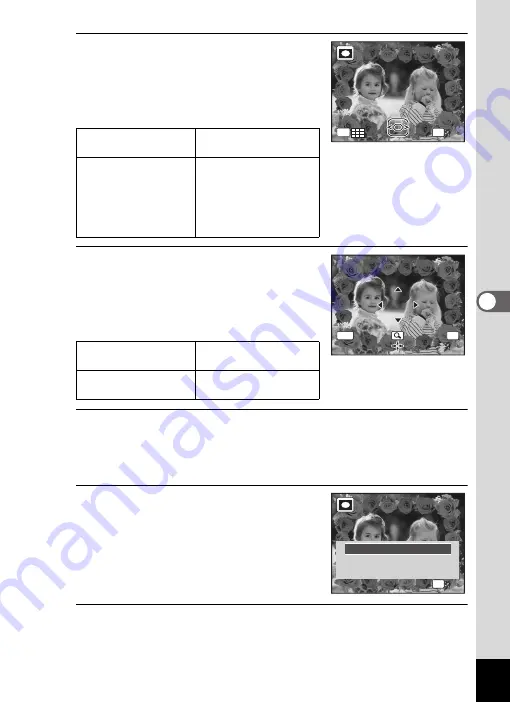
181
5
Edi
tin
g an
d Pri
n
ti
ng
6
Press the
y
button.
The selected frame appears in single-image
display.
You can choose another frame using either
of the following operations.
7
Press the
4
button.
The frame position and size adjustment
screen appears.
You can adjust the image using either of the
following operations.
8
Press the
4
button.
A confirmation dialog for overwriting the image appears.
If the selected image is protected, the processed image is saved as a
new image and the following confirmation does not appear.
9
Use the four-way controller (
23
)
to select [Overwrite] or [Save as].
10
Press the
4
button.
The edited image is saved with the recorded pixels of
h
(2048×1536).
Four-way controller
(
45
)
Press to choose a
different frame.
Zoom button left (
f
)
Press to return to the 9-
frame display of the
frame selection screen,
and then perform step 5
to choose a different
frame.
Four-way controller
(
2345
)
Press to adjust the
position of the image
Zoom button (
f
/
y
)
Press to make the
image larger or smaller.
f
OK
OK
OK
OK
OK
MENU
C a n c e l
C a n c e l
C a n c e l
O K
O K
Overwrite
Overwrite
original image?
original image?
Overwrite
Save as
Save as
Cancel
Cancel
Overwrite
original image?
Save as
Cancel
OK
OK
OK
OK
Summary of Contents for 17731
Page 1: ......
Page 2: ......
Page 53: ...2 Common Operations Understanding the Button Functions 52 Setting the Camera Functions 57 ...
Page 172: ...Memo 170 ...
Page 192: ...Memo 190 ...
Page 197: ...195 6 Recording and Playing 4 Press the four way controller 3 Playback stops ...
Page 200: ...Memo 198 ...
Page 201: ...7 Settings Camera Settings 200 ...
Page 246: ...Memo 244 ...
Page 277: ...Memo ...
Page 278: ...Memo ...
Page 279: ...Memo ...
Page 280: ......






























