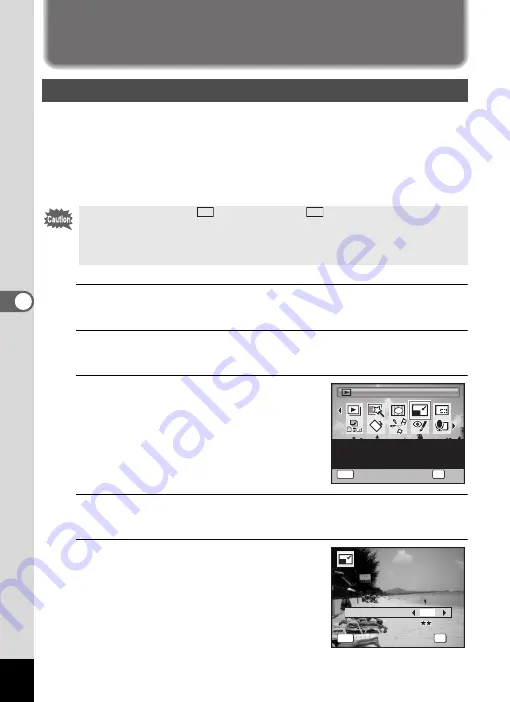
172
5
Edi
tin
g an
d Pri
n
ti
ng
Editing Images
By changing the size and quality of a selected image, you can make the
file size smaller than the original. You can use this function to continue
taking pictures when the SD Memory Card or the built-in memory is full,
by making the images smaller and overwriting the original images to
make more space available.
1
Enter the
Q
mode and use the four-way controller
(
45
) to choose the image you want to resize.
2
Press the four-way controller (
3
).
The Playback Mode Palette appears.
3
Use the four-way controller
(
2345
) to select
n
(Resize).
4
Press the
4
button.
The screen for choosing the image size appears.
5
Select [Recorded Pixels] and
[Quality Level].
Use the four-way controller (
45
) to choose
the size and quality.
Use the four-way controller (
23
) to switch
between [Recorded Pixels] and [Quality
Level].
Changing the Image Size (Resize)
• Images taken with
(4000×2672) or
(4000×2256), panoramic
images and movies cannot be resized.
• You cannot select a larger resolution and higher Quality Level than
that of the original image.
3:2
16:9
Resize
Resize
Resize
MENU
Changes Recorded Pixels
and Quality Level to make
the file size smaller
1 / 2
1 / 2
OK
OK
OK
OK
Cancel
Cancel
Cancel
OK
OK
OK
OK
MENU
Cance
cel
Recorded Pixels
12
M
Quality Leve
vel
Cancel
Quality Level
Summary of Contents for 17731
Page 1: ......
Page 2: ......
Page 53: ...2 Common Operations Understanding the Button Functions 52 Setting the Camera Functions 57 ...
Page 172: ...Memo 170 ...
Page 192: ...Memo 190 ...
Page 197: ...195 6 Recording and Playing 4 Press the four way controller 3 Playback stops ...
Page 200: ...Memo 198 ...
Page 201: ...7 Settings Camera Settings 200 ...
Page 246: ...Memo 244 ...
Page 277: ...Memo ...
Page 278: ...Memo ...
Page 279: ...Memo ...
Page 280: ......






























