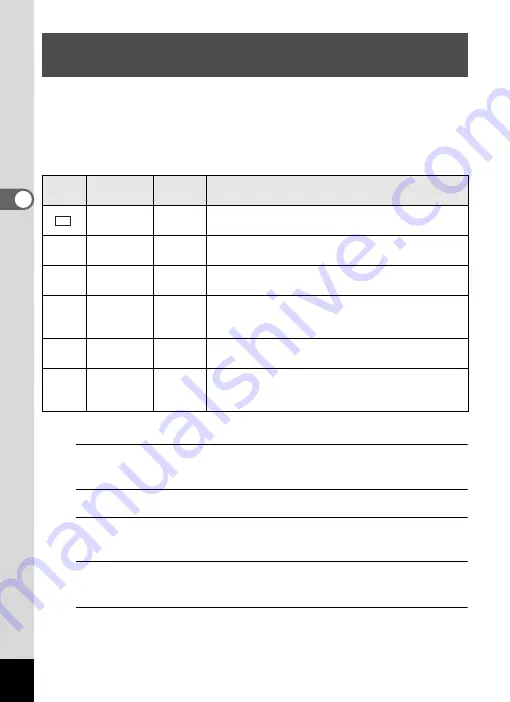
138
3
Ta
king
Pi
ct
ures
You can choose the number of recorded pixels and frame rate settings
for movies.
The more pixels there are, the clearer the details and the bigger the file
size. The more frames per second, the better the quality of the movie,
but the file size becomes larger.
* The frame rate (fps) indicates the number of frames per second.
1
Press the
3
button in
A
mode.
The [
A
Rec. Mode] menu appears.
2
Use the four-way controller (
23
) to select [Movie].
3
Press the four-way controller (
5
).
The [Movie] screen appears.
4
Use the four-way controller (
23
) to select [Recorded
Pixels].
5
Press the four-way controller (
5
).
A pull-down menu appears.
Selecting the Number of Recorded Pixels and
Frame Rate for Movies
Setting
Recorded
Pixels
Frame
Rate
Use
1280×720
30 fps
Records images in the same aspect ratio (16:9) as
HDTV. (default setting)
F
1280×720
15 fps
Records images in the same aspect ratio (16:9) as
HDTV.
G
640×480
30 fps
Suitable for viewing on a TV or computer screen.
Movement is recorded smoothly.
H
640×480
15 fps
Suitable for viewing on a TV or computer screen.
Increases the total recording time by making the file
size smaller.
I
320×240
30 fps
Suitable for posting on a website or attaching to e-
mail. Movement is recorded smoothly.
J
320×240
15 fps
Suitable for posting on a website or attaching to e-
mail. Increases the total recording time by making
the file size smaller.
1280
30
30
Summary of Contents for 17731
Page 1: ......
Page 2: ......
Page 53: ...2 Common Operations Understanding the Button Functions 52 Setting the Camera Functions 57 ...
Page 172: ...Memo 170 ...
Page 192: ...Memo 190 ...
Page 197: ...195 6 Recording and Playing 4 Press the four way controller 3 Playback stops ...
Page 200: ...Memo 198 ...
Page 201: ...7 Settings Camera Settings 200 ...
Page 246: ...Memo 244 ...
Page 277: ...Memo ...
Page 278: ...Memo ...
Page 279: ...Memo ...
Page 280: ......






























