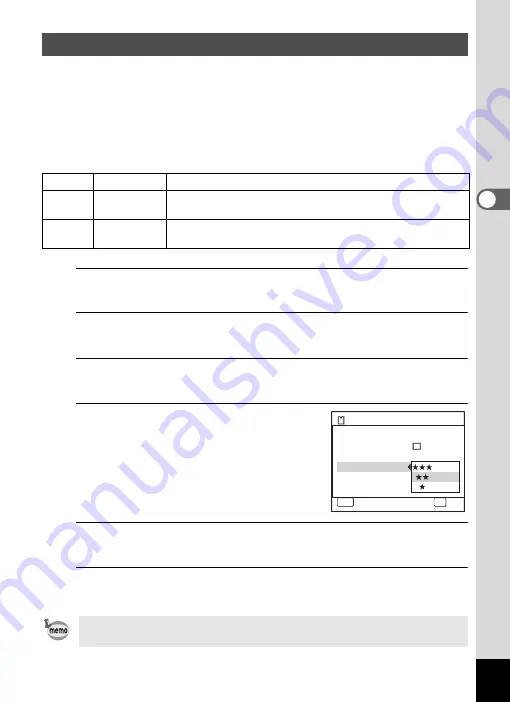
115
3
Ta
king
Pi
ct
ures
Select the quality (data compression ratio) for still images according to
how the images will be used.
The more stars (
E
), the higher the quality of the image, but the file size
increases. The selected Recorded Pixels setting also affects the size of
the image file (
1
Quality Level
1
Press the
3
button in
A
mode.
The [
A
Rec. Mode] menu appears.
2
Use the four-way controller (
23
) to select [Quality
Level].
3
Press the four-way controller (
5
).
The pull-down menu appears.
4
Use the four-way controller (
23
)
to change the quality level.
The maximum number of pictures you can
take is displayed at the top of the screen
when you select a quality level.
5
Press the
4
button.
The setting is saved.
6
Press the
3
button.
The camera is ready for taking pictures.
Selecting the Quality Level of Still Pictures
C
Best
Lowest compression ratio. Suitable for photo prints.
D
Better
Standard compression ratio. Suitable for viewing the image
on a computer screen. (default setting)
E
Good
Highest compression ratio. Suitable for attaching to e-mails
or creating websites.
In
9
(Green) mode, the quality level is fixed at
D
(Better).
Recordable Image No.
MENU
Cancel
12
Recorded Pixels
Pixel Track SR
Image Tone
Quality Level
AF Setting
White Balance
Bright
12
M
OK
O K
Summary of Contents for 17731
Page 1: ......
Page 2: ......
Page 53: ...2 Common Operations Understanding the Button Functions 52 Setting the Camera Functions 57 ...
Page 172: ...Memo 170 ...
Page 192: ...Memo 190 ...
Page 197: ...195 6 Recording and Playing 4 Press the four way controller 3 Playback stops ...
Page 200: ...Memo 198 ...
Page 201: ...7 Settings Camera Settings 200 ...
Page 246: ...Memo 244 ...
Page 277: ...Memo ...
Page 278: ...Memo ...
Page 279: ...Memo ...
Page 280: ......






























