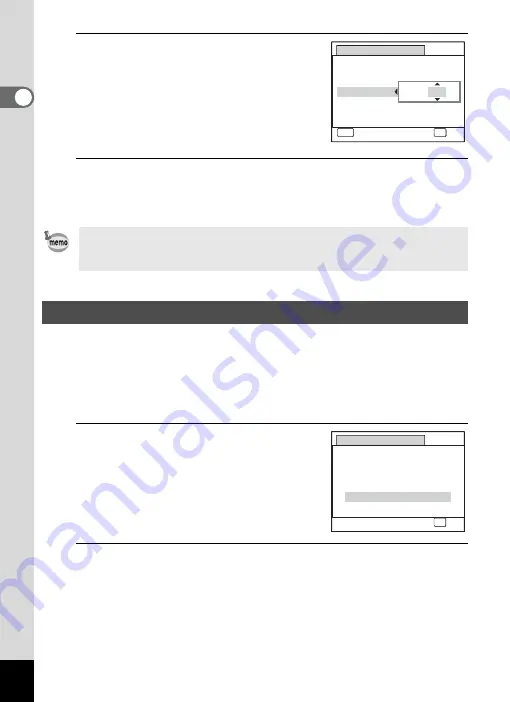
46
1
Gettin
g
Sta
rte
d
8
Use the four-way controller (
23
)
to change the month.
Change the day and year in the same manner.
Next, change the time.
If you selected [12h] in Step 4, the setting
switches between am and pm
corresponding to the time.
9
Press the
4
button.
This confirms the date and time. Next, specify the Vertical Snap
setting.
The “Vertical Snap” function enables you to take pictures with the
camera held vertically, as if it was a cellphone. To use this function, first
set “Vertical Snap” setting here.
See “Simple Cellphone-style Picture Taking (Vertical Snap)” (p.78) for
details.
1
Use the four-way controller (
23
)
to select [On] or [Cancel].
On
Enables Vertical Snap shooting.
Cancel Disables Vertical Snap
shooting.
2
Press the
4
button.
This confirms the Vertical Snap setting and completes Initial Setting.
The camera returns to capture status.
If you press the
4
button in Step 9, the camera clock is reset to 00
seconds. To set the exact time, press the
4
button when the time
signal (on the TV, radio, etc.) reaches 00 seconds.
Vertical Snap Setting
D a t e A d j u s t
MENU
C a n c e l
D a t e S t y l e
mm dd yy
D a t e
Ti m e
0 0 : 0 0
OK
O K
/
/
24h
0 1 / 0 1 / 2 0 0 9
Vertical Snap
Snaps vertical shots like a
cellphone, using OK button
On
Cancel
OK
OK
Summary of Contents for 17601 - Optio P70 Digital Camera
Page 50: ...Memo 48 ...
Page 51: ...2 Common Operations Understanding the Button Functions 50 Setting the Camera Functions 55 ...
Page 64: ...Memo 62 ...
Page 185: ...7 Settings Camera Settings 184 ...
Page 222: ...Memo ...
Page 247: ...Memo ...
Page 252: ...Memo ...
Page 253: ...Memo ...
Page 254: ...Memo ...
Page 255: ...Memo ...






























